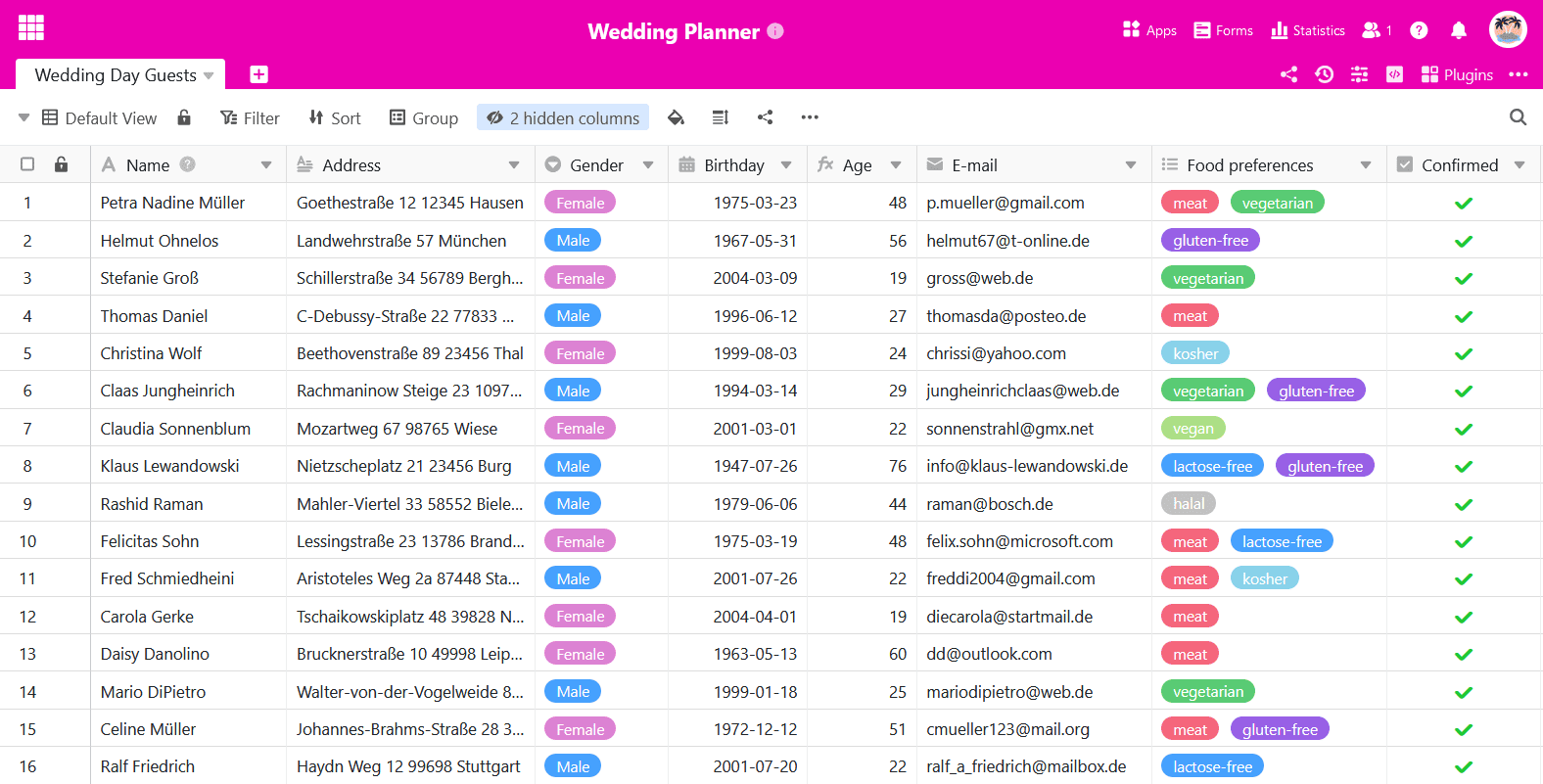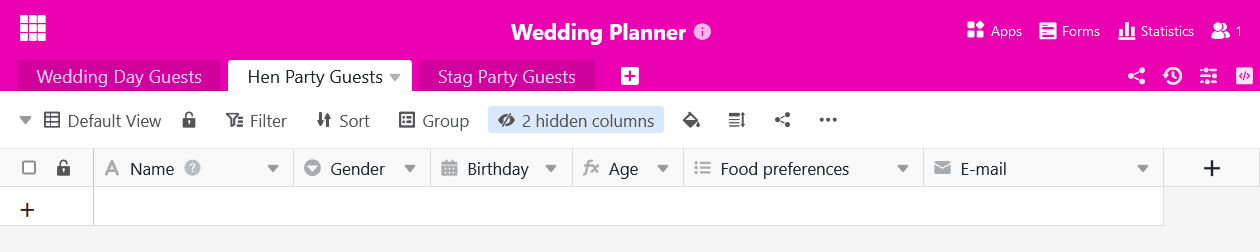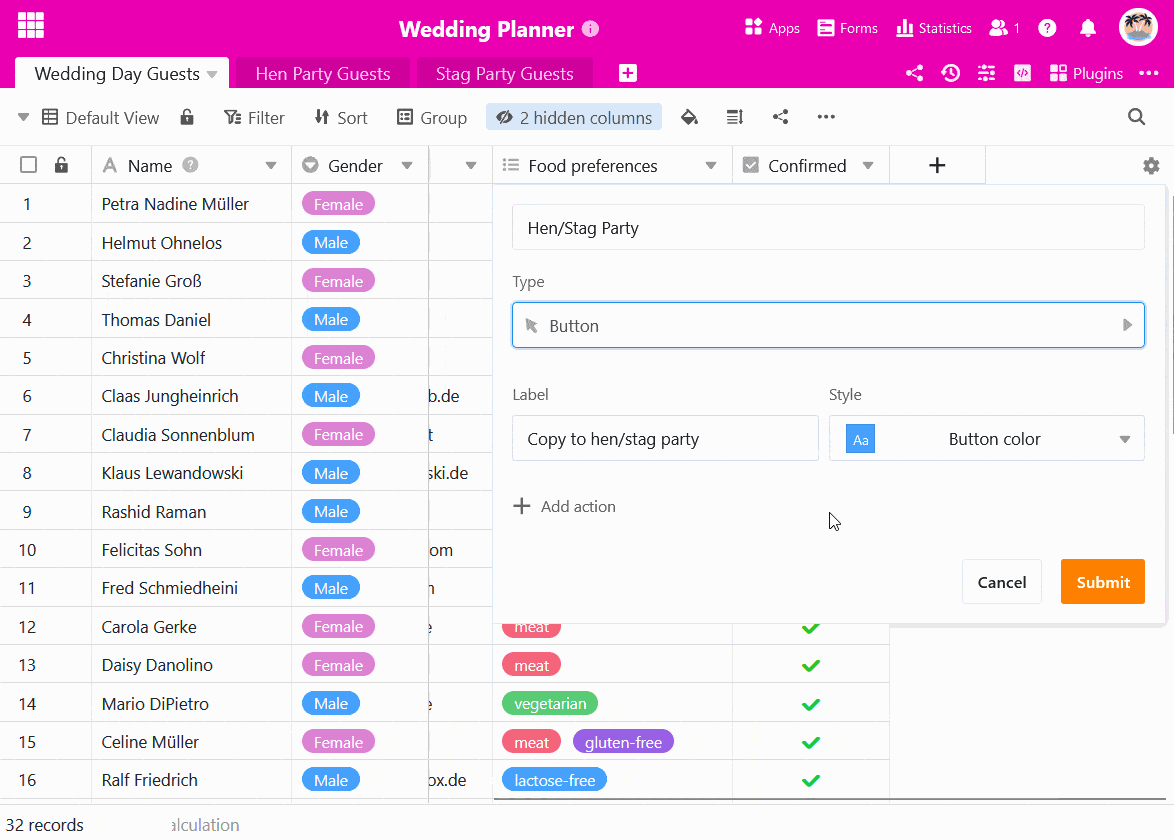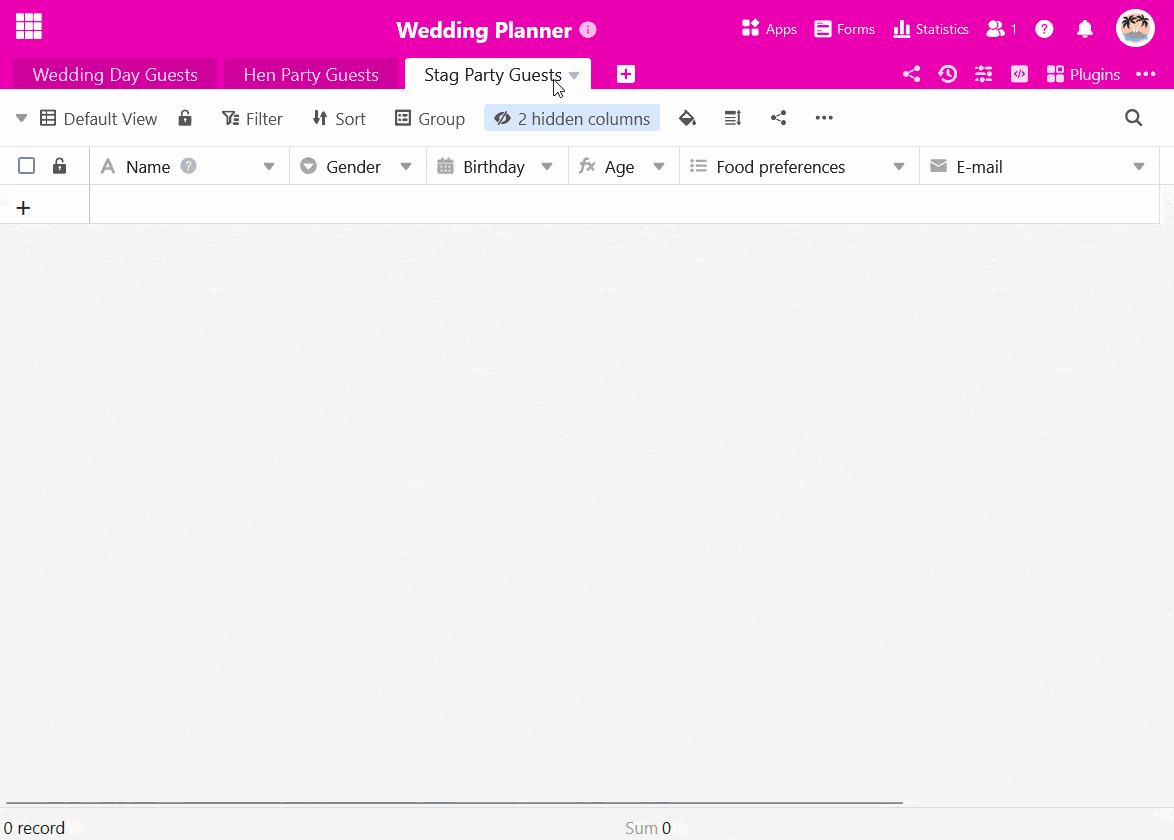Mithilfe einer Schaltfläche können Sie Zeilen in andere Tabellen kopieren. Dies ist hilfreich, wenn Sie bestimmte Datensätze in verschiedenen Tabellen benötigen, aber keine Verknüpfung nutzen möchten. Die folgende Anleitung illustriert den Anwendungsfall anhand eines Beispiels.
Anwendungsbeispiel
Sie planen eine Hochzeitsfeier und haben bereits eine Gästeliste erstellt.
Nun möchten Sie auch den anstehenden Junggesellinnenabschied für die Braut und den Junggesellenabschied für den Bräutigam organisieren. Daher wollen Sie die Daten der Gäste nach deren Zusage in zwei weitere Tabellen kopieren – je nachdem, welches Geschlecht der Gast hat.
Passende Tabellen anlegen
Legen Sie zwei neue Tabellen für die jeweiligen Party-Gästelisten an.
Tipp: Eine einfache Methode, um die Tabellenstruktur der Ursprungstabelle zu übernehmen, ist die Tabelle ohne die bestehenden Einträge zu duplizieren.
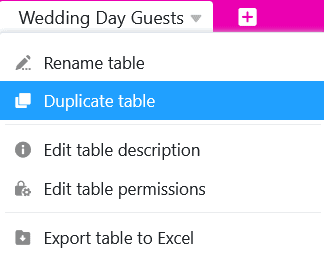
In den leeren Tabellen können Sie die nicht benötigten Spalten selbstverständlich löschen oder nachträglich neue Spalten hinzufügen.
Die Schaltfläche anlegen
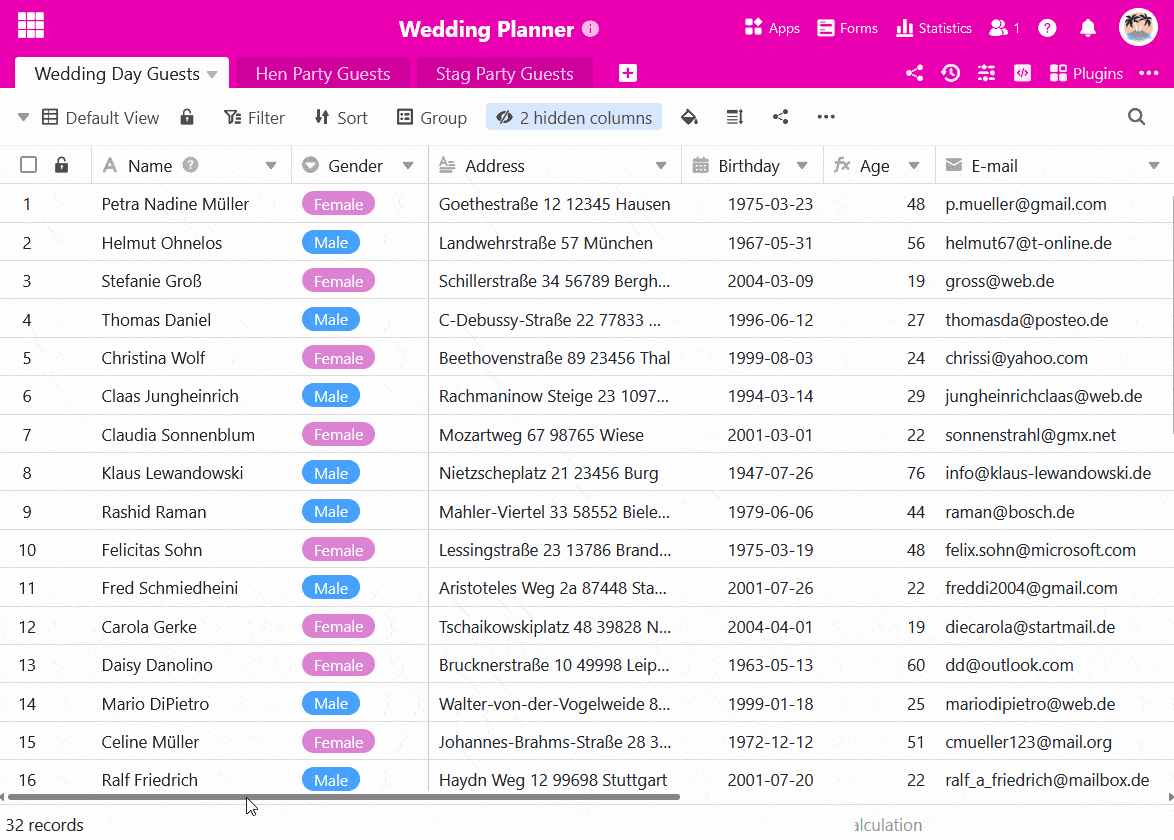
- Klicken Sie auf das große Plus-Symbol am rechten Ende des Tabellenkopfes.
- Geben Sie der Spalte einen Namen und wählen Sie als Spaltentyp Schaltfläche aus.
- Danach legen Sie die Beschriftung und Farbe des Buttons fest.
- Im nächsten Schritt definieren Sie eine beliebige Anzahl an Aktionen, die durch Aktivierung der Schaltfläche ausgelöst werden sollen. In unserem Fall wählen Sie Zeile in andere Tabelle kopieren.
- Wählen Sie die Tabelle aus, in welche die Zeilen kopiert werden sollen.
- Sie können Filter setzen, um die Ausführung der Schaltflächen-Aktionen an Bedingungen zu knüpfen.
- Bestätigen Sie das Anlegen der Schaltfläche mit Absenden.
Bedingte Ausführung der Schaltflächen-Aktionen
In unserem Anwendungsbeispiel sollen bei Knopfdruck weibliche Gäste in die Tabelle “Hen Party Guests” und männliche Gäste in die Tabelle “Stag Party Guests” kopiert werden. Dazu legen Sie zweimal die gleiche Aktion an, die Sie mit gegensätzlichen Filterbedingungen ausstatten. So können Sie mit einer einzigen Schaltfläche die Gäste abhängig von ihrem Geschlecht in verschiedene Tabellen kopieren.
Automation als weitere Option
Wenn Sie über ein SeaTable Enterprise Abo verfügen, können Sie diesen Prozessschritt auch vollständig automatisieren. Dazu konfigurieren Sie eine entsprechende Automation, mit der Sie Einträge in anderen Tabellen hinzufügen können.