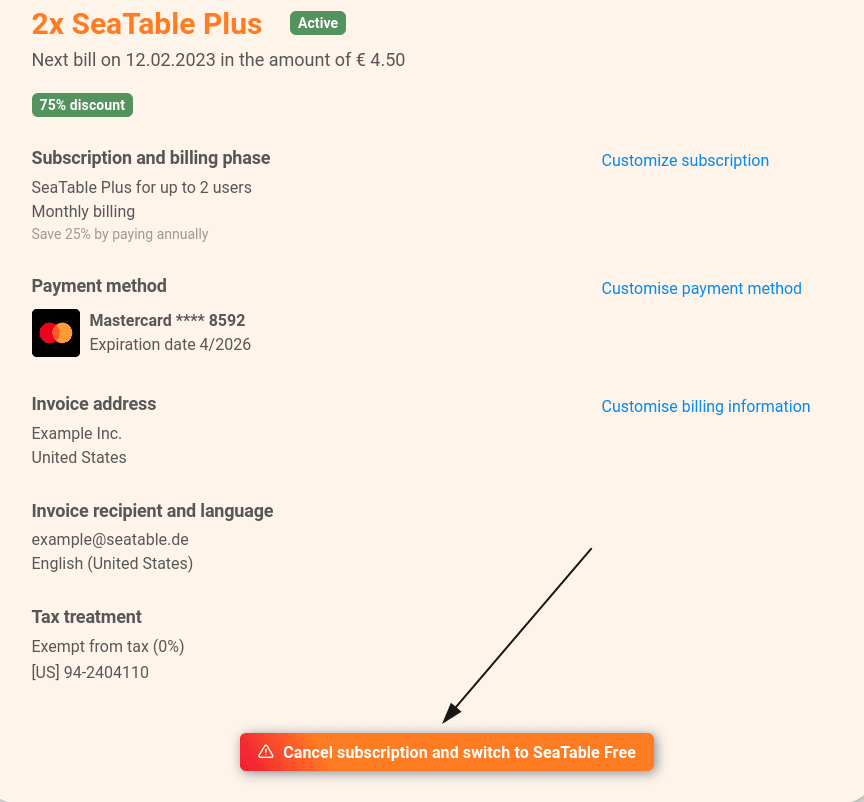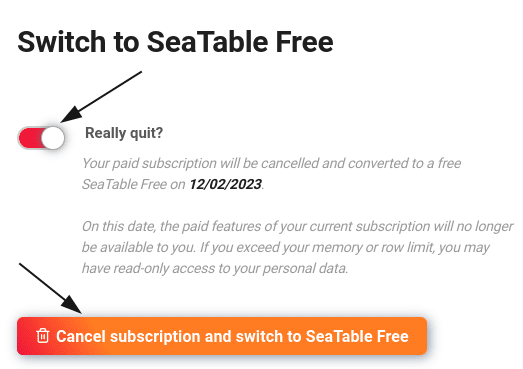In der Teamverwaltung können Sie als Team-Administrator jederzeit Änderungen am Abonnement vornehmen. Wie Sie Änderungen vornehmen, wann diese wirksam werden und welche Auswirkungen diese auf die Laufzeit haben, erfahren Sie in diesem Artikel.
Wirksamkeit von Änderungen
Grundsätzlich ist es so, dass Upgrades sofort wirksam werden, wohingegen Downgrades immer erst zum Ende der aktuellen Laufzeit vorgenommen werden. Die folgende Tabelle zeigt dies in der Übersicht, wobei Sie die jeweilige Restlaufzeit Ihres SeaTable Abonnements jederzeit in der Teamverwaltung einsehen können.
| Aktion | Wirksamkeit |
|---|---|
| Free → Plus | Sofort |
| Free → Enterprise | Sofort |
| Plus → Free | Zum Ende der Laufzeit |
| Enterprise → Free | Zum Ende der Laufzeit |
| Mehr Teammitglieder | Sofort |
| Weniger Teammitglieder | Zum Ende der Laufzeit |
| Monatliche → jährliche Abrechnung | Sofort |
| Jährliche → monatliche Abrechnung | Zum Ende der Laufzeit |
Laufzeit und die anteilige Bezahlung von Änderungen
Änderungen Ihres Abonnements haben üblicherweise keine Auswirkungen auf die Laufzeit. Einzige Ausnahme ist ein Wechsel von monatlicher zu jährlicher Zahlungsweise. In diesem Fall beginnt die neue Laufzeit mit dem Wechsel.
| Veränderung | Auswirkung auf die Laufzeit |
|---|---|
| Anzahl der Teammitglieder | keine |
| Upgrade des Abonnements | keine |
| Wechsel von monatlicher zu jährlicher Zahlweise | neue Laufzeit |
Selbstverständlich zahlen Sie bei jeder Änderung auch nur den jeweiligen anteiligen Betrag. Wenn Sie z. B. ein zusätzliches Teammitglied hinzufügen, zahlen Sie nur den anteiligen Preis bezogen auf die Restlaufzeit. Wenn Sie Ihr Abonnement upgraden, wird der Restwert Ihres aktuellen Abos vom neuen Preis abgezogen.
Aktuelles Abo anpassen
- Öffnen Sie die Teamverwaltung.
- Wechseln Sie in den Bereich Abonnement.
- Klicken Sie auf Abonnement anpassen.
- Nehmen Sie die gewünschten Änderungen am Abonnement, der Anzahl der Benutzer und am Abrechnungszeitraum vor.
- Bestätigen Sie die Änderung Ihres Abos mit Abonnement kostenpflichtig anpassen.
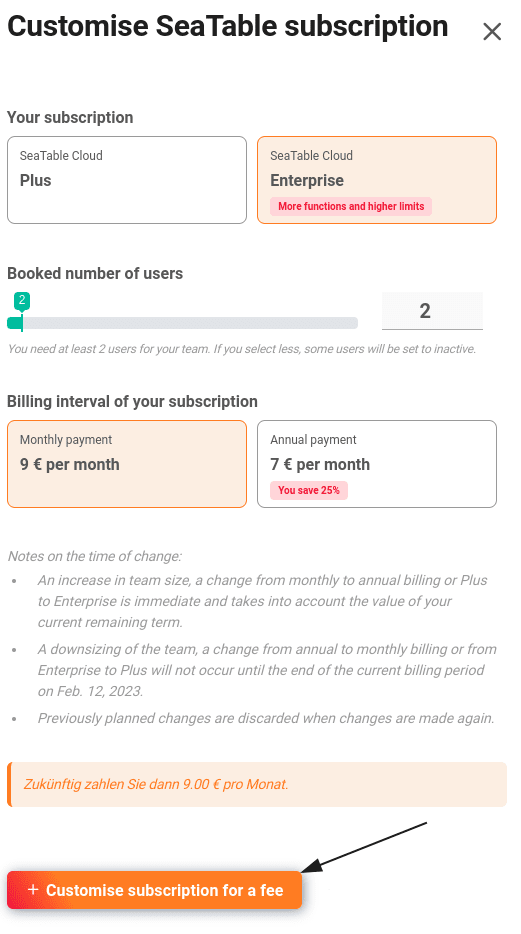
Kündigung Ihres kostenpflichtigen Abonnements
Sie können zum Ende der bereits bezahlten Laufzeit zum kostenlosen Free-Abonnement zurückkehren. Hierfür müssen Sie Ihr kostenpflichtiges Abonnement kündigen.
- Öffnen Sie die Teamverwaltung.
- Klicken Sie auf Abonnement.
- Klicken Sie auf Abonnement kündigen und zu SeaTable Free wechseln.
- Lesen Sie sich sorgfältig die Hinweise zum Wechsel auf SeaTable Free durch.
- Aktivieren Sie den Regler und bestätigen Sie die Änderung Ihres Abos mit Abonnement kündigen und zu SeaTable Free wechseln.