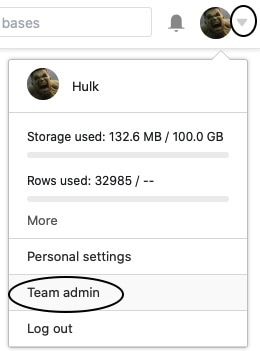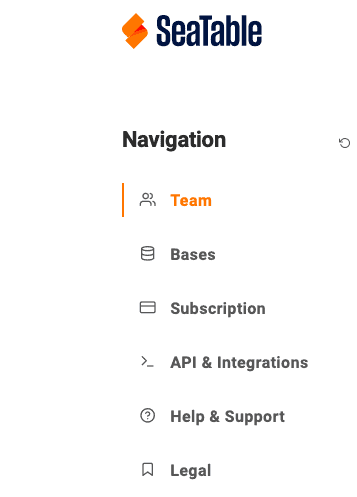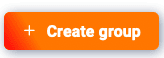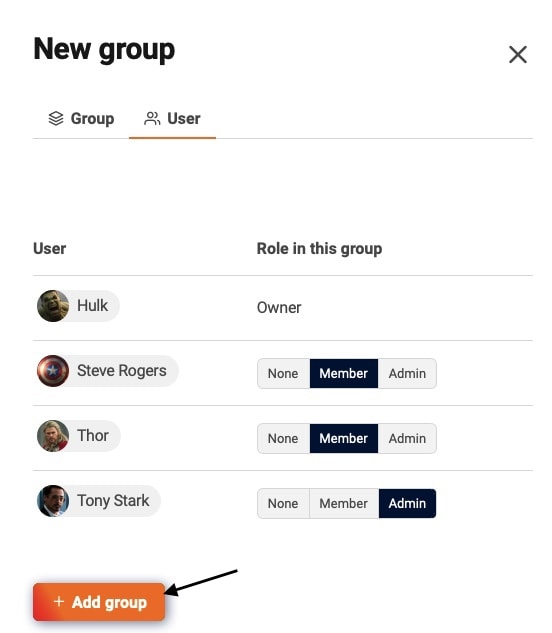Organisieren Sie Ihre Bases in Gruppen, um sowohl einen besseren Überblick über Ihre Themen zu erhalten, als auch um Berechtigungen innerhalb Ihres Teams leichter vergeben zu können. Hier erfahren Sie, wie Sie als Team-Mitglied oder als Team-Administrator eine neue Gruppe anlegen können:
Gruppe anlegen in SeaTable
- Wechseln Sie zur Startseite von SeaTable.
- Scrollen Sie bis ans Ende der Seite.
- Klicken Sie auf Neue Gruppe.
- Geben Sie einen beliebigen Namen ein.
- Wechseln Sie zur Startseite von SeaTable.
- Klicken Sie rechts oben auf Ihr Avatar-Bild und dann auf Teamverwaltung.
- Wechseln Sie in den Bereich Team.
- Scrollen Sie bis ans Ende des Tabs Gruppen.
- Klicken Sie auf den orangefarbenen Button Gruppe anlegen.
- Geben Sie der Gruppe einen Namen ein, fügen Sie Teammitglieder hinzu und speichern Sie, indem Sie auf den Button Gruppe hinzufügen klicken.
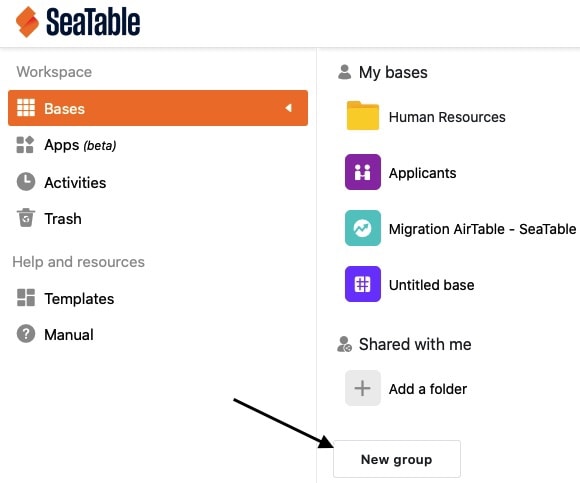
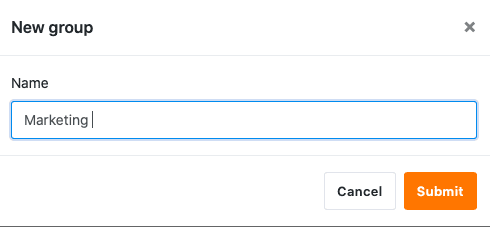
Kleiner Tipp
Der Name einer Gruppe darf nur aus Buchstaben, Zahlen, Leerzeichen, Punkten, Bindestrichen, Unterstrichen und dem #-Zeichen bestehen. Andere Zeichen sind aktuell nicht erlaubt.
Gruppe anlegen in der Teamverwaltung
Als Team-Administrator haben Sie noch eine zweite Möglichkeit, nämlich eine Gruppe über die Teamverwaltung anzulegen.