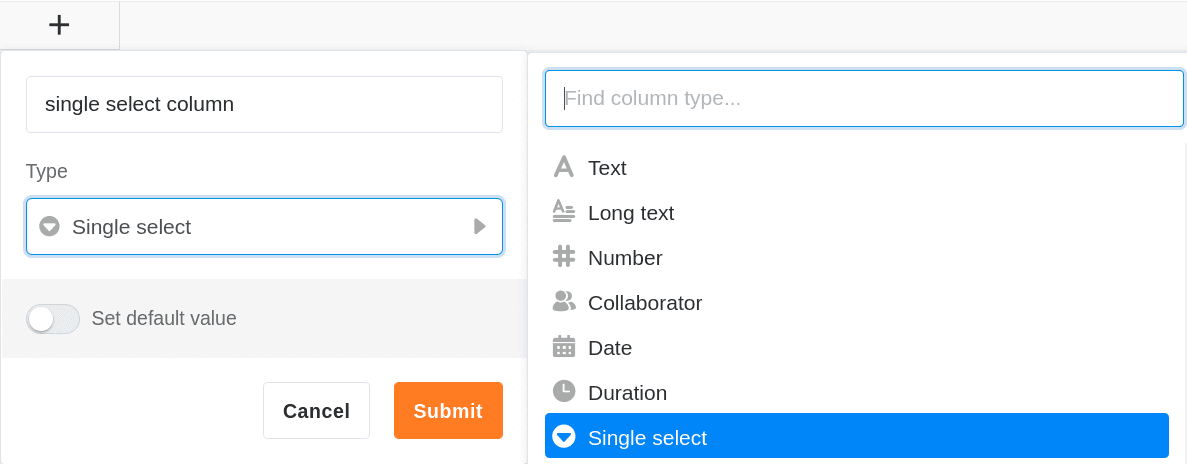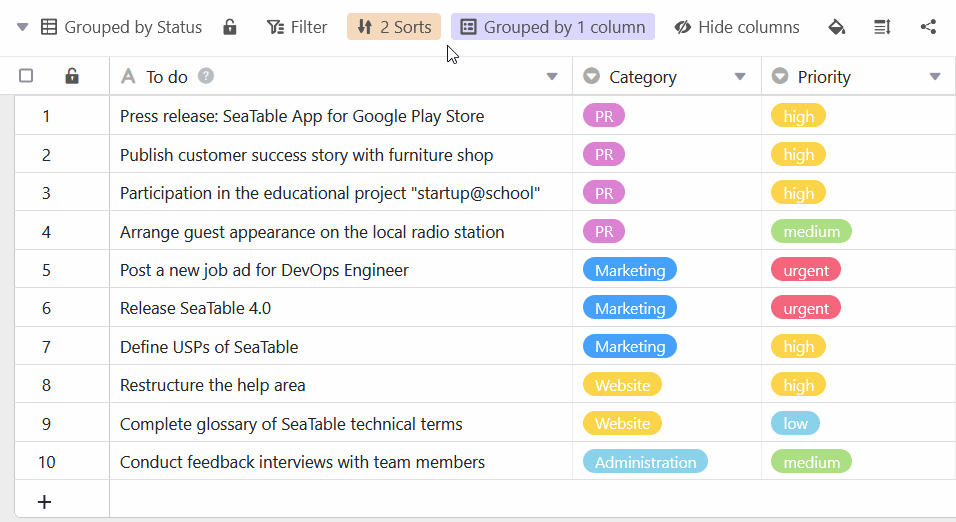Eine Einfachauswahl-Spalte ist ideal, wenn Sie Ihren Zeilen genau eine Option aus einer zu definierenden Liste von Optionen zuweisen möchten. Die Optionen erhalten bunte Labels, mit denen Sie Ihre Datensätze in Kategorien einordnen und Tabellen übersichtlich gestalten können.
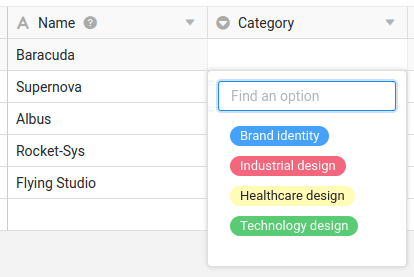
Anlegen einer Einfachauswahl-Spalte
Das Anlegen einer Einfachauswahl-Spalte ist kinderleicht und mit wenigen Klicks erledigt. Ausführliche Informationen finden Sie unter Hinzufügen einer Spalte.
Optionen hinzufügen
Neue Optionen können Sie einer Einfachauswahl-Spalte auf mehreren Wegen hinzufügen. Erfahren Sie alles darüber im Artikel Hinzufügen von Optionen zu einer Einfachauswahl-Spalte.
Aktuell stehen Ihnen 24 Farben zur Verfügung, um die jeweiligen Optionen visuell hervorzuheben.
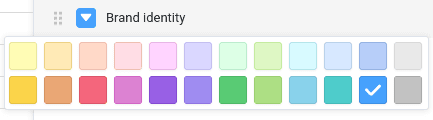
Mit einem Enterprise-Abo haben Sie zudem die Möglichkeit, eigene Farben für Ihre Einfachauswahl-Optionen anzulegen.
Sortierung der Optionen ändern
Die Sortierung der Optionen funktioniert nicht alphabetisch, sondern richtet sich nach der Reihenfolge der Optionen, die Sie beliebig festlegen können.
Standardwert festlegen
Beim Anlegen einer Einfachauswahl-Spalte haben Sie die Möglichkeit, einen voreingestellten Standardwert festzulegen. Der Standardwert wird jeder neuen Zeile automatisch als Option zugewiesen.
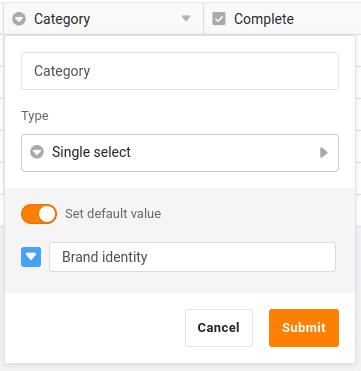
Einfachauswahl- oder Verknüpfungs-Spalte?
Wenn Sie sich wünschen, zusätzliche Informationen zu jeder Auswahloption speichern zu können, sollten Sie in Erwägung ziehen, die Einfachauswahl-Spalte in eine Verknüpfungsspalte umzuwandeln. Dann können Sie für jede Option einen vollständigen Datensatz in einer separaten Tabelle anlegen.