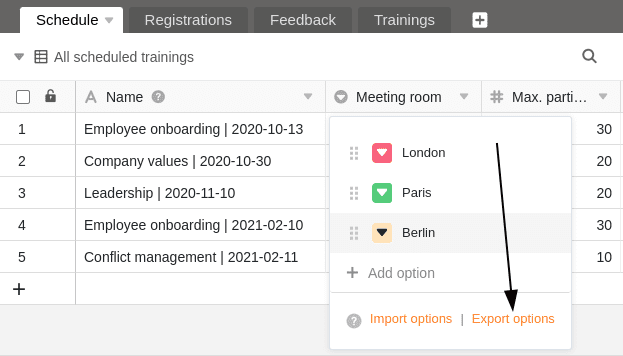Die Optionen, die Sie in Einfach- oder Mehrfach-Auswahlspalten zur Verfügung haben, können Sie nicht nur manuell eingeben, sondern auch bequem aus einer bestehenden Spalte exportieren und in eine andere Spalte importieren. Dies erspart Ihnen viel Arbeit, wenn Sie immer wieder die gleichen Optionen – auch über verschiedene Bases hinweg – für Ihre Einfach- und Mehrfach-Auswahlspalten verwenden möchten.
Optionen aus einer Auswahlspalte exportieren
Die Optionen werden nun als JSON-Datei exportiert. Je nach Browser-Einstellungen wurde der Download direkt auf Ihrem Gerät gespeichert oder Sie müssen noch einen Speicherort angeben. Im nächsten Schritt können Sie die Optionen in eine beliebige Einfach- oder Mehrfach-Auswahlspalte importieren.
Exportierte Optionen in eine Auswahlspalte importieren
- Klicken Sie auf das Dreieck-Symbol rechts neben dem Namen einer beliebigen Einfach- oder Mehrfach-Auswahlspalte, in die Sie Optionen importieren möchten.
- Wählen Sie Einfachauswahl bearbeiten bzw. Mehrfachauswahl bearbeiten.
- Klicken Sie auf Optionen importieren.
- Wählen Sie die JSON-Datei mit den gewünschten Optionen aus und bestätigen Sie den Upload.
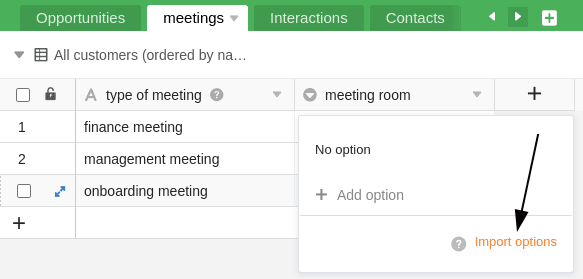
Die Optionen werden anschließend in die ausgewählte Spalte importiert und stehen zum Befüllen der entsprechenden Zellen zur Auswahl. Mithilfe dieses Features müssen Sie folglich keine Optionen mehr manuell hinzufügen, aber Sie können natürlich weiterhin Optionen ergänzen, löschen und nach Belieben bearbeiten.