Gelöschte Tabellen, Zeilen und Spalten können Sie jederzeit im Papierkorb der jeweiligen Base finden und wiederherstellen. Sie müssen keine Angst davor haben, Daten zu verlieren, denn innerhalb von Bases bleiben gelöschte Tabellen, Zeilen und Spalten auf unbegrenzte Zeit verfügbar.
Tabellen, Zeilen und Spalten aus dem Papierkorb zurückholen
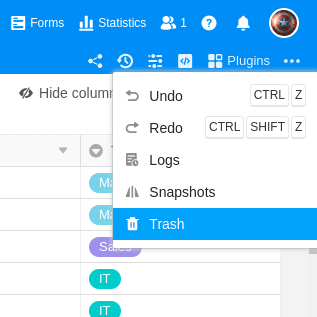
- Klicken Sie rechts oben in den Base-Optionen auf Versionen.
- Öffnen Sie den Papierkorb.
- Im Papierkorb finden Sie nun alle innerhalb der Base gelöschten Tabellen, Zeilen und Spalten. Mit einem Klick auf Wiederherstellen können Sie diese aus dem Papierkorb zurückholen.
Der Base-Papierkorb stellt eine Liste in antichronologischer Reihenfolge dar – also die jüngsten Löschvorgänge ganz oben. Sie sehen den löschenden Benutzer, den Namen der gelöschten Tabelle, Spalte oder Zeile (der Name der Zeile ist der Wert aus der ersten Spalte des gelöschten Eintrags) und eine Zeitangabe, wie lange die Löschung her ist. Bei Klick auf Wiederherstellen werden die gelöschten Daten unmittelbar wieder in die Base bzw. Tabelle eingefügt.
Häufige Fragen
Kann man auch die letzten Eingaben rückgängig machen?
Selbstverständlich haben Sie die Möglichkeit, Ihre letzten Änderungen rückgängig zu machen. Lesen Sie mehr unter Aktionen rückgängig machen.
Werden automatische Sicherungen meiner Base angefertigt?
Ja. Wenn Änderungen an einer Base vorgenommen werden, wird täglich ein sogenannter Snapshot der Base angelegt, den Sie anschließend wiederherstellen können. Ausführlichere Informationen finden Sie unter Speicherung der aktuellen Base als Snapshot und Wiederherstellung eines Snapshots.
Besteht auch die Möglichkeit, eine vollständige Sicherung einer Base anzufertigen? Ja, auch das ist in SeaTable mithilfe der Exportfunktion möglich. Lesen Sie mehr dazu unter Datenimport und -export.
