Mit jeder weiteren Tabelle, die Sie zu Ihrer Base hinzufügen, wird die Navigations-Ansicht Ihrer Tabellen unübersichtlicher. Um dieses Problem zu lösen, unterstützt SeaTable die Verwendung von Emojis im Tabellennamen.
Emojis in den Tabellennamen einfügen
Wenn Sie Tabellen nicht mehr mit Begriffen, sondern mit treffenden Emojis benennen, wird die Größe der Tabellennavigation reduziert und es können mehr Tabellen im Blickfeld gehalten werden.
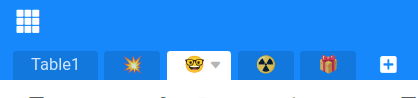
Probieren Sie es einfach mal aus! Kopieren Sie sich ein zu einer Ihrer Tabellen passendes Emoji und fügen Sie es in den Tabellennamen ein.
Tipp
Eine große Auswahl an verschiedenen Emojis finden Sie z. B. hier.
