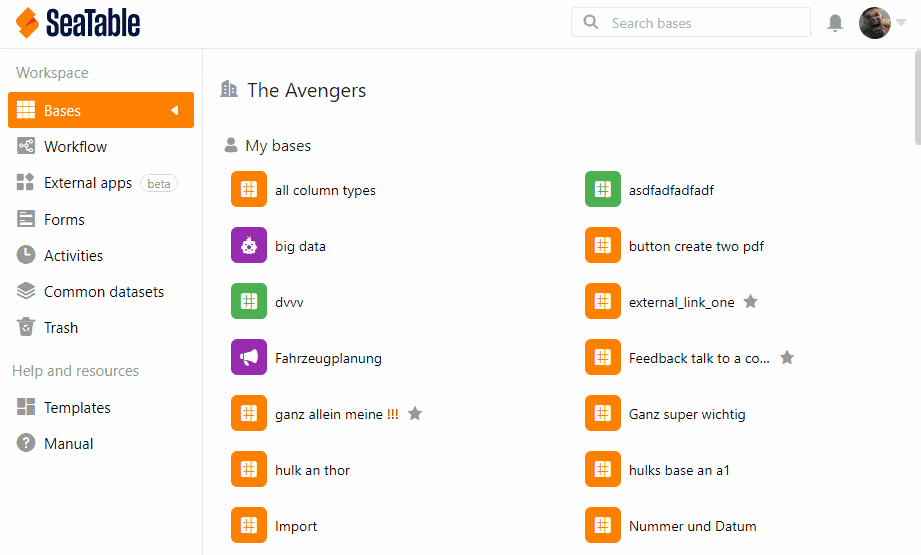Als Team-Administrator können Sie die Zwei-Faktor-Authentifizierung sowohl für das gesamte Team als auch für einen einzelnen Account aktivieren. Sämtliche Details zur Zwei-Faktor-Authentifizierung finden Sie im Artikel Zwei-Faktor-Authentifizierung für das gesamte Team erzwingen.
Im Folgenden wird nur beschrieben, wie Sie diesen zusätzlichen Schutz bei einem einzelnen Teammitglied aktivieren.