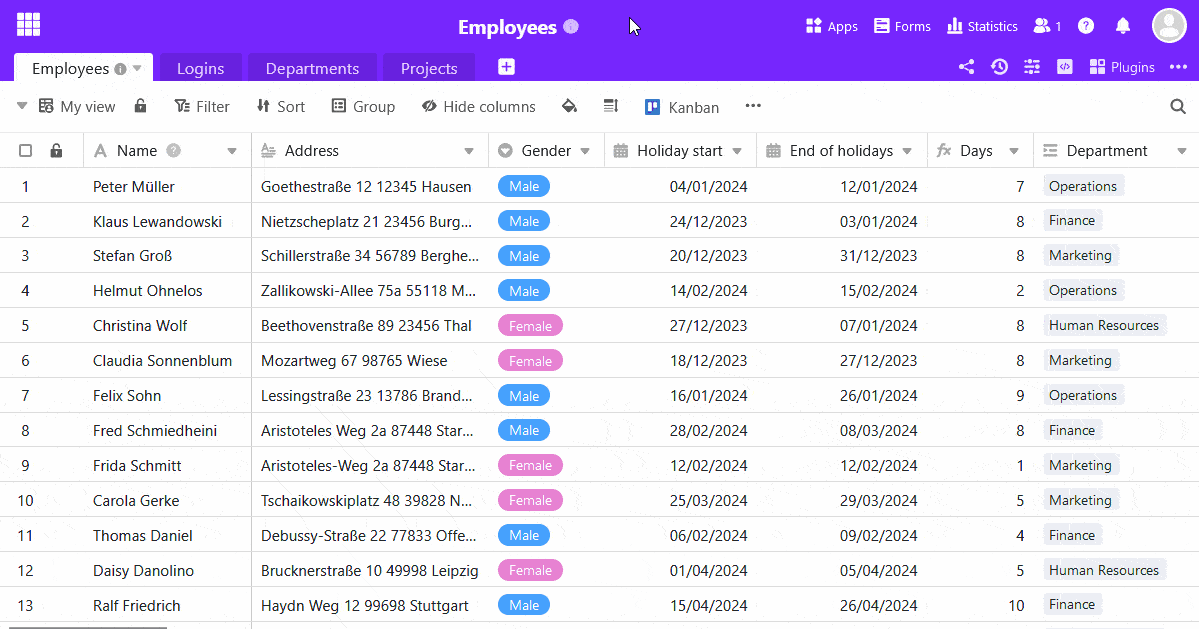Ein Webformular wandelt Ihre Tabelle in ein Formular mit offenen Feldern um. Eine Spalte in Ihrer Tabelle entspricht dabei einem Feld im dazugehörigen Webformular.
Das klassische Webformular ist ideal für Online-Umfragen und die strukturierte Erfassung neuer Daten, da Sie die Nutzer durch den Ausfüllprozess führen können.
Für den Zugriff erstellen Sie einen Link, über den auch Nutzer ohne SeaTable-Benutzerkonto Daten in das Webformular eingeben können.
Mehr über Webformulare erfahren Sie im verlinkten Artikel.
So legen Sie ein Webformular an
- Öffnen Sie die Formularverwaltung über die Schaltfläche Webformulare oben rechts im Base-Header.
- Wählen Sie in dem neuen Fenster am unteren Rand Webformular erstellen aus und klicken Sie auf Klassisches Formular.
- Geben Sie dem Formular einen Namen und bestätigen Sie mit Abschicken.
- Beim ersten Mal öffnet sich der Webformular-Editor von selbst. Beim nächsten Mal klicken Sie auf das Stift-Icon rechts neben dem Formularnamen, um den Editor zu öffnen.
- Auf der rechten Seite haben Sie einige Möglichkeiten, die Einstellungen, den Inhalt und das Aussehen des Webformulars anzupassen. Ziehen Sie die Tabellenfelder per Drag-and-Drop in Ihren Entwurf oder klicken Sie auf das Plus-Symbol rechts neben dem Spaltennamen, um sie in das Formular einzubauen.
- Klicken Sie auf die Schaltfläche Webformular Seite am oberen rechten Rand, um sich eine Vorschau anzeigen zu lassen.
- Klicken Sie auf die Schaltfläche Freigeben am oberen rechten Rand, um Links zu erstellen, die Sie an die Nutzer des Formulars versenden können.
Weiterführende Informationen
Erfahren Sie im verlinkten Artikel mehr zu den Konfigurationsmöglichkeiten.