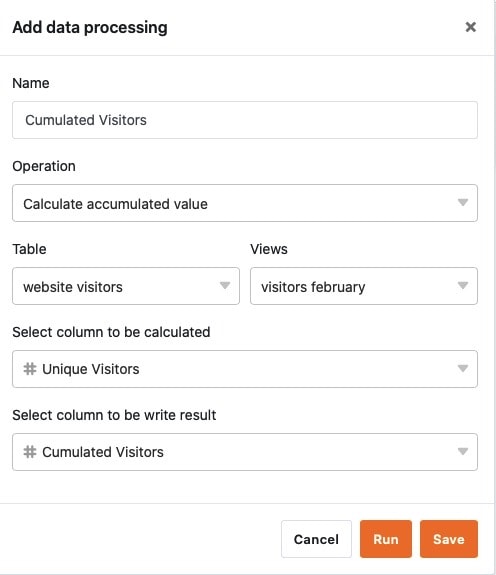Mithilfe der Datenverarbeitungsfunktion können Sie diverse Operationen durchführen. Dabei können Sie sowohl mathematische Berechnungen über alle Werte einer Spalte hinweg vornehmen als auch Werte miteinander in Beziehung setzen, wenn Einträge in zwei verschiedenen Tabellen identisch sind.
Datenverarbeitungsoperationen können Sie jederzeit über die Ansichtsoptionen in Ihren Tabellen anlegen. Die Ergebnisse einer Operation speichern Sie einfach in einer zusätzlichen Spalte.
Anlegen einer Datenverarbeitungsoperation
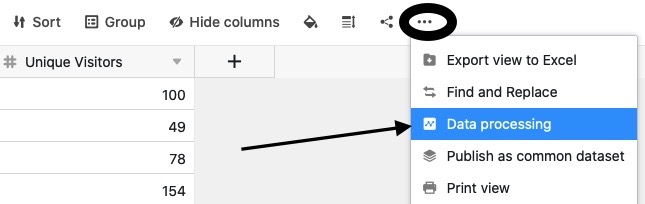
- Öffnen Sie eine beliebige Tabelle, für die Sie eine Datenverarbeitungsoperation anlegen möchten.
- Klicken Sie auf die drei Punkte in den Ansichtsoptionen.
- Klicken Sie auf Datenverarbeitung und im Anschluss auf Datenverarbeitungsoperation hinzufügen.
- Geben Sie der Operation einen Namen.
- Wählen Sie eine Operation aus.
- Definieren Sie je nach Operation Tabelle, Ansicht, Quellspalte und Ergebnisspalte bzw. die zu vergleichenden Tabellen und Spalten.
- Klicken Sie auf Speichern, um die Operation zu speichern und später auszuführen, oder auf Ausführen, um die Operation direkt zu starten.
Datenverarbeitungsoperationen
Derzeit stehen Ihnen folgende Operationen zur Verfügung:
- Kumulierte Werte berechnen
- Rangliste berechnen
- Veränderungen berechnen
- Prozentualen Anteil berechnen
- Vergleichen und verknüpfen
- Vergleichen und kopieren
- Benutzernamen übertragen
Voraussetzungen
Für das Anlegen einer Datenverarbeitungsoperation gibt es je nach Operation unterschiedliche Voraussetzungen.
Für mathematische Berechnungen, d.h. für die Operationen Kumulierte Werte berechnen, Rangliste berechnen, Veränderungen berechnen und Prozentualen Anteil berechnen, benötigen Sie mindestens zwei Zahlen-Spalten in der ausgewählten Tabellenansicht. In der Regel ist die Quellspalte bereits vorhanden und mit Daten gefüllt, wohingegen Sie die Ergebnisspalte neu anlegen und durch die Operation mit Werten füllen.
Für die übrigen Operationen brauchen Sie zum Teil Verknüpfungsspalten (Vergleichen und verknüpfen & Vergleichen und kopieren) oder Text-Spalten (Benutzername übertragen).