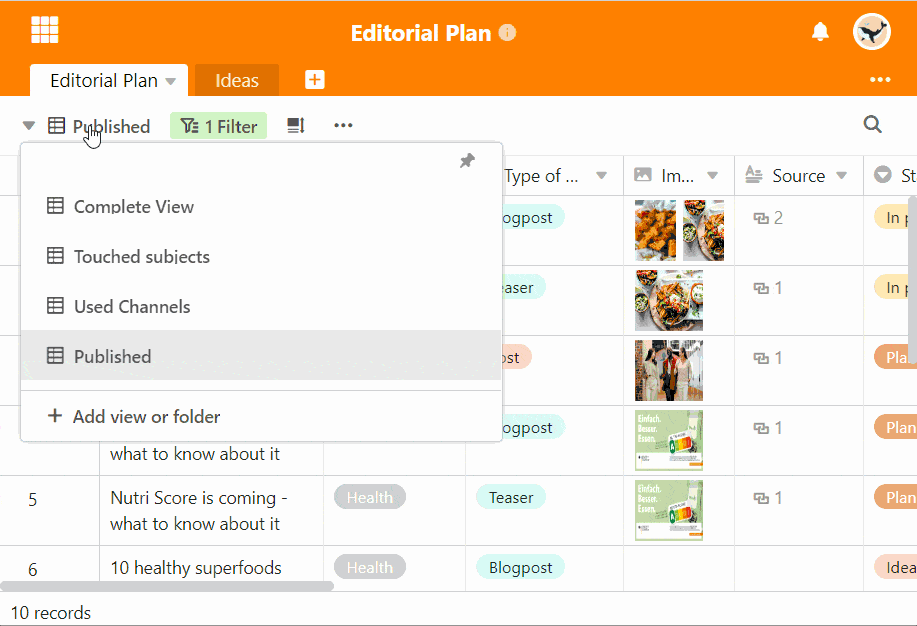Neben der Veränderung der Reihenfolge können Sie Ihre Ansichten auch durch Ordner übersichtlicher anordnen. Erstellen Sie hierzu beliebig viele Ansichts-Ordner und sortieren Sie Ihre Ansichten.
Gruppierung von Ansichten in Ordnern
- Klicken Sie auf den Namen der aktuellen Ansicht.
- Wählen Sie die unterste Option mit der Beschriftung Ansicht oder Ordner hinzufügen aus.
- Wählen Sie die Option Ordner hinzufügen aus.
- Benennen Sie den Ordner und bestätigen Sie mit Abschicken.
- Bewegen Sie die Maus auf die Ansicht, die Sie in den erstellten Ordner verschieben wollen.
- Halten Sie das Sechs-Punkte-Symbol
 zum Verschieben gedrückt und ziehen Sie die Ansicht in den gewünschten Ordner.
zum Verschieben gedrückt und ziehen Sie die Ansicht in den gewünschten Ordner.
Automatischer neuer Ordner
Nachdem Sie den ersten neuen Ansichts-Ordner erstellt haben, liegen automatisch alle von Ihnen bereits erstellten Ansichten im Ordner Mehr Ansichten. Verschieben Sie die Ansichten, um Ihre eigens erstellten Ordner zu füllen.