Plugins bieten Ihnen vielfältige Möglichkeiten, die Daten in Ihren Tabellen anschaulich darzustellen. Indem Sie ein Plugin in Ihrer Base einrichten, können Sie leicht zwischen der Tabellen-Ansicht und beispielsweise der Kalender- oder Kanban-Darstellung wechseln.
Hinweis
Plugins aktivieren Sie immer für die gesamte Base. Das heißt, Sie müssen ein Plugin nur einmal einrichten und können es dann in allen Tabellen Ihrer Base nutzen.
Für einen schnellen Zugriff auf Ihre Plugins können Sie diese der Toolbar neben den Ansichtsoptionen hinzufügen.
Ein Plugin aktivieren
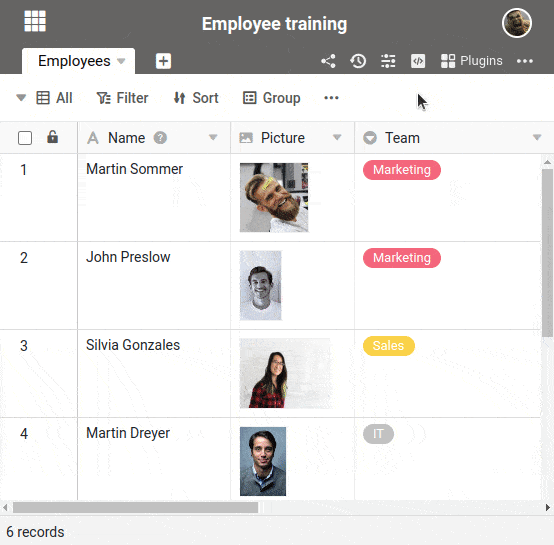
- Klicken Sie auf Plugins im Base-Header.
- Gehen Sie im erschienenen Panel auf Plugins einrichten.
- Richten Sie das gewünschte Plugin mit einem Klick auf Hinzufügen ein.
- Bewegen Sie den Mauszeiger über das eingerichtete Plugin und klicken Sie auf die drei Punkte.
- Wählen Sie im Drop-down-Menü die Option Der Toolbar hinzufügen aus.
Sie können das Plugin nun bereits nutzen. Wenn Sie das Plugin noch Ihrer Toolbar hinzufügen möchten, gehen Sie so vor:
