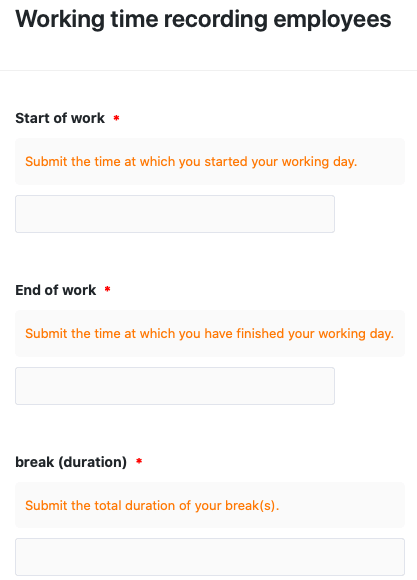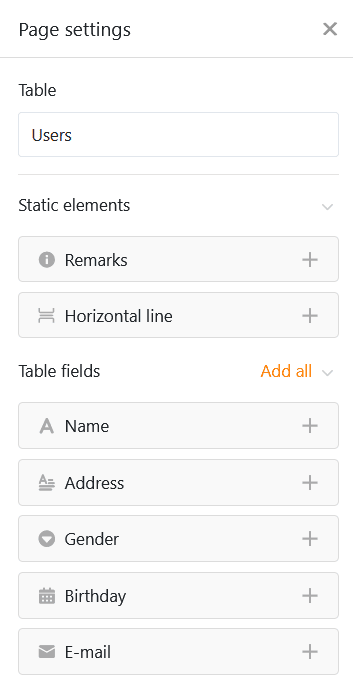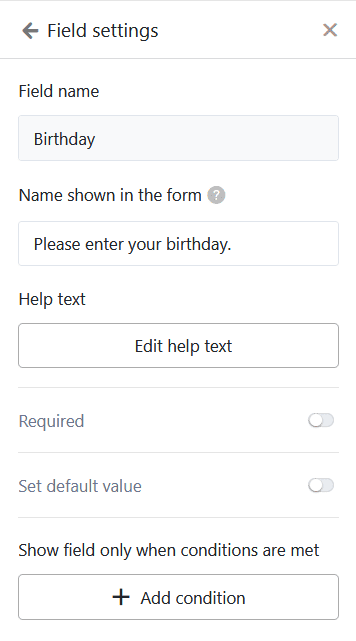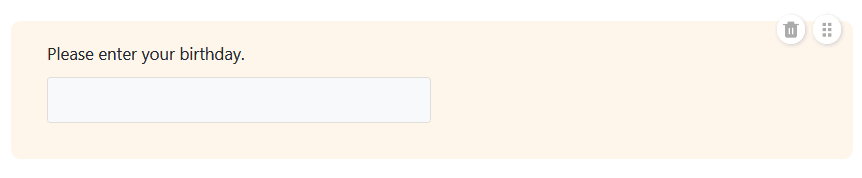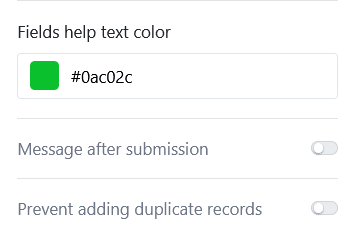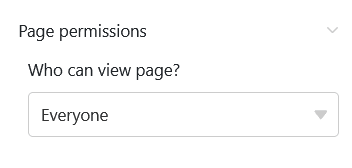Mithilfe dieses Seitentyps können Sie unterschiedliche Formulare bauen, welche die Benutzer im Anschluss einreichen können. Formularseiten in Universellen Apps eignen sich hervorragend, um Daten von vielen verschiedenen Nutzern erfassen zu lassen. Ein möglicher Anwendungsfall ist die Arbeitszeiterfassung Ihrer Mitarbeiter.
Seiteneinstellungen ändern
Wenn Sie die Einstellungen einer Seite ändern möchten, klicken Sie in der Navigation auf das entsprechende Zahnrad-Symbol.
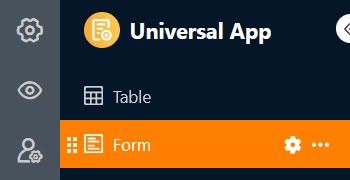
Formulare erstellen
Über die Seiteneinstellungen, die Sie vielleicht schon aus dem Webformular-Editor kennen, können Sie verschiedene Elemente und Felder per Drag-and-Drop zum Webformular hinzufügen. Neben den Tabellenfeldern, die den Spalten der ausgewählten Tabelle entsprechen, können Sie auch horizontale Linien und Anmerkungen hinzufügen.
Feldeinstellungen
Jedes Feld verfügt zudem über individuelle Feldeinstellungen, bei denen Sie einen vom Spaltennamen abweichenden Anzeigenamen und einen Hilfetext im Formular hinzufügen können. Hier können Sie auch einstellen, ob ein Feld ein erforderliches Pflichtfeld ist, mit einem Standardwert vorbefüllt sein soll oder nur unter bestimmten Bedingungen angezeigt wird.
Wenn Sie die Reihenfolge der Felder im Formular verändern möchten, können Sie ein Feld am Sechs-Punkte-Symbol greifen und verschieben. Per Klick auf das Papierkorb-Symbol entfernen Sie ein Feld aus dem Formular.
Weitere Formularseiten-Einstellungen
Weiter unten können Sie eine Farbe für die Hilfetexte festlegen sowie eine Nachricht, die den Nutzern nach Einreichung des Formulars angezeigt wird.
Des Weiteren können Sie unterbinden, dass Formulare mit bereits existierenden Datensätzen eingereicht werden, indem Sie das Hinzufügen von Duplikaten verhindern. Aktivieren Sie dazu den entsprechenden Regler und wählen Sie die Spalten aus, in denen die Werte übereinstimmen müssen, damit ein Formular als Duplikat gilt. Wenn ein Nutzer daraufhin identische Daten eingibt, wird das Einreichen des Formulars blockiert.
Seitenberechtigungen
Ganz unten können Sie eingrenzen, wer die Formularseite sehen darf.
Das ist die einzige Seitenberechtigung, die Sie bei Formularseiten zur Auswahl haben – denn über Formularseiten können keine Zeilen in der Tabelle verändert oder gelöscht werden und jeder, der die Seite sehen kann, darf auch Formulare einreichen, also Zeilen hinzufügen.