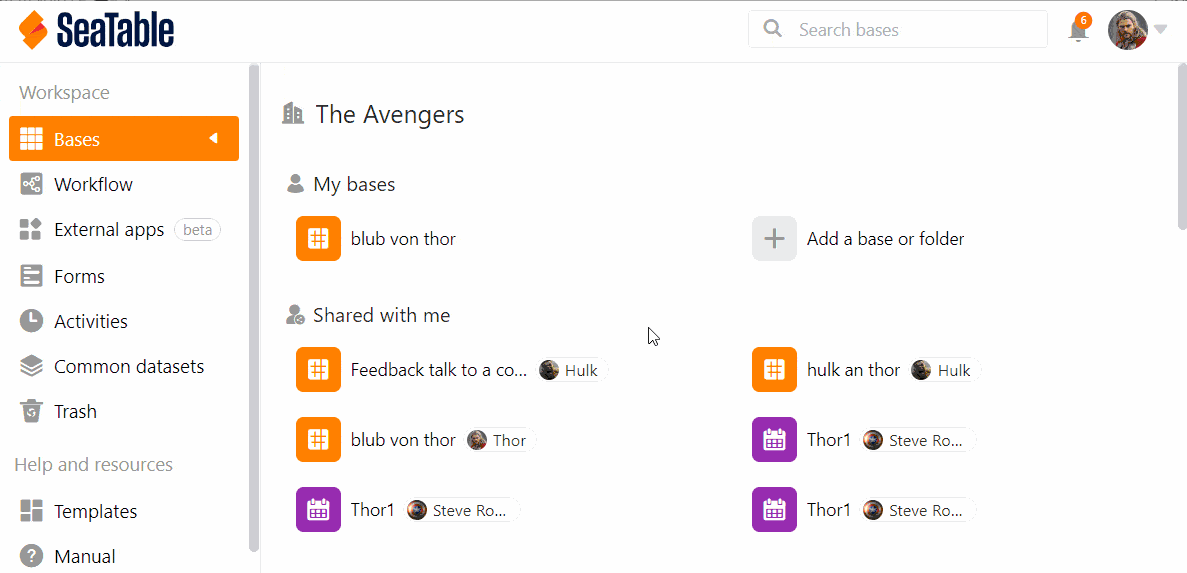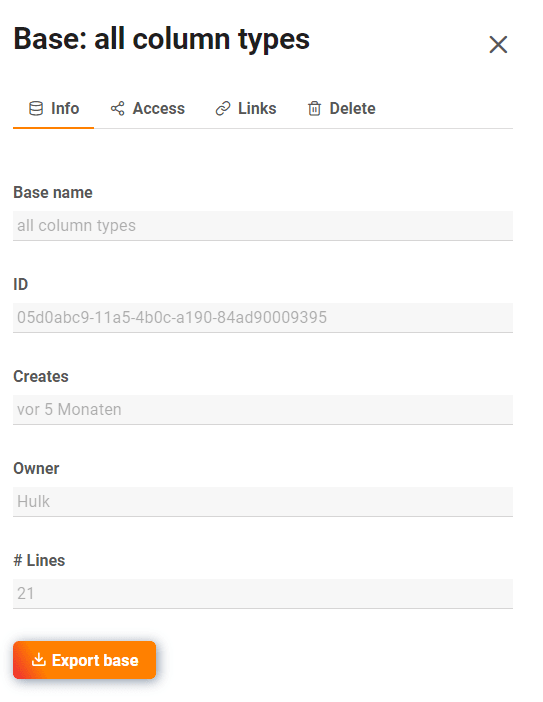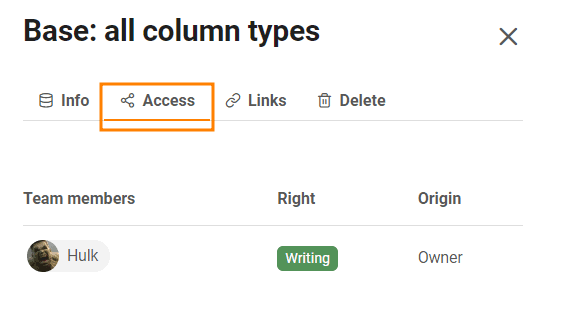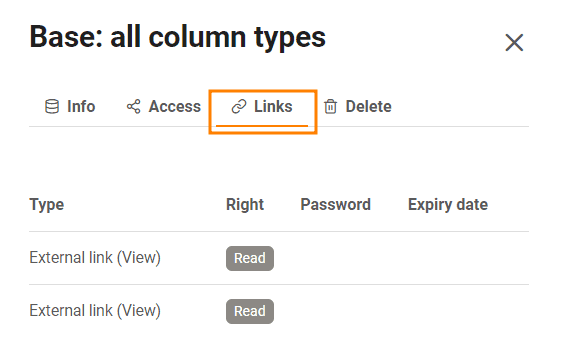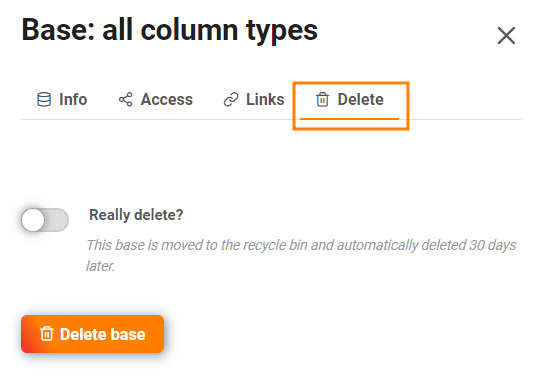Wenn Sie Team-Administrator sind, haben Sie über die Teamverwaltung Zugriff auf alle Bases in Ihrem Team. Sie können die Detailansicht der einzelnen Bases aufrufen, Freigaben und Links der Bases einsehen oder Bases löschen.
So greifen Sie auf die Bases in der Teamverwaltung zu
- Klicken Sie auf Ihr Avatar-Bild in der rechten oberen Ecke.
- Wählen Sie im Drop-down-Menü die Option Teamverwaltung aus.
- Gehen Sie auf der linken Seite unter Navigation auf Bases.
- Klicken Sie auf eine Base, um mehr Informationen und Optionen zur jeweiligen Base zu erhalten.
Was Sie in der Detailansicht einer Base sehen können
Info-Bereich
Hier können Sie folgende Informationen auslesen:
- Name der Base
- Base-ID
- Erstellungsdatum
- Besitzer der Base
- Anzahl der Zeilen innerhalb der Base
Sie können die ausgewählte Base exportieren, indem Sie auf den entsprechenden Button klicken.
Zugriff
Hier können Sie alle Mitglieder sehen, die auf diese Base Zugriff haben und ob diese über Lese- oder Schreibrechte verfügen.
Links
Bei Links können Sie alle Links sehen, die für die ausgewählte Base generiert wurden.
Löschen
Unter Löschen haben Sie die Möglichkeit, die ausgewählte Base zu löschen.
Der Papierkorb
Im Papierkorb sind alle gelöschten Bases aufgelistet. Nach 30 Tagen werden die Bases automatisch aus dem System entfernt. Sie haben aber auch die Möglichkeit, manuell alle Bases im Papierkorb endgültig zu löschen. Wie das geht, erfahren Sie hier.
Um eine Base wiederherzustellen, klicken Sie auf die jeweilige Base und betätigen den Regler, bevor Sie auf den Button Base wiederherstellen klicken.
Freigaben
Hier sind die Benutzer- und Gruppenfreigaben für alle Bases aufgelistet. Sie können sehen, an wen eine Base freigegeben wurde und welche Rechte die Empfänger der Freigabe haben.
Erfahren Sie in folgenden Artikeln mehr über die Freigabetypen:
- Freigabe einer Base an eine Gruppe
- Anlegen einer Benutzerfreigabe
- Benutzerdefinierte Freigabe erstellen
Externe Links und Einladungs-Links
In diesen beiden Übersichten können Sie nicht nur alle externen und Einladungs-Links sehen, sondern auch wie häufig diese aufgerufen wurden, welche Rechte sie den Empfängern geben, wann sie erstellt wurden, ob sie passwortgeschützt oder schon abgelaufen sind.
Mehr Informationen zu den Freigabelinks finden Sie in den folgenden Artikeln: