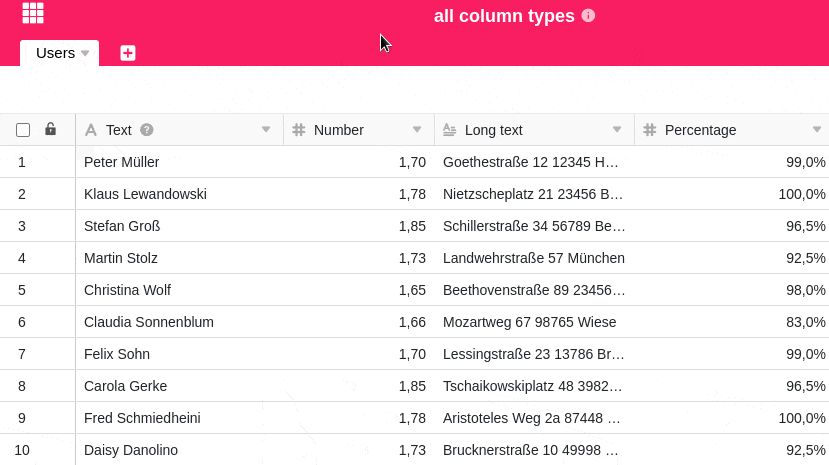Je mehr Spalten Sie anlegen, um Daten zu erfassen, desto unübersichtlicher wird Ihre Tabelle. Damit Sie stets den Überblick über Ihre Daten behalten, können Sie einzelne aktuell nicht benötigte oder irrelevante Tabellenspalten ausblenden. Darüber hinaus können Sie die Reihenfolge der Spalten per Drag-and-Drop beliebig anpassen.
Ausblenden von Spalten
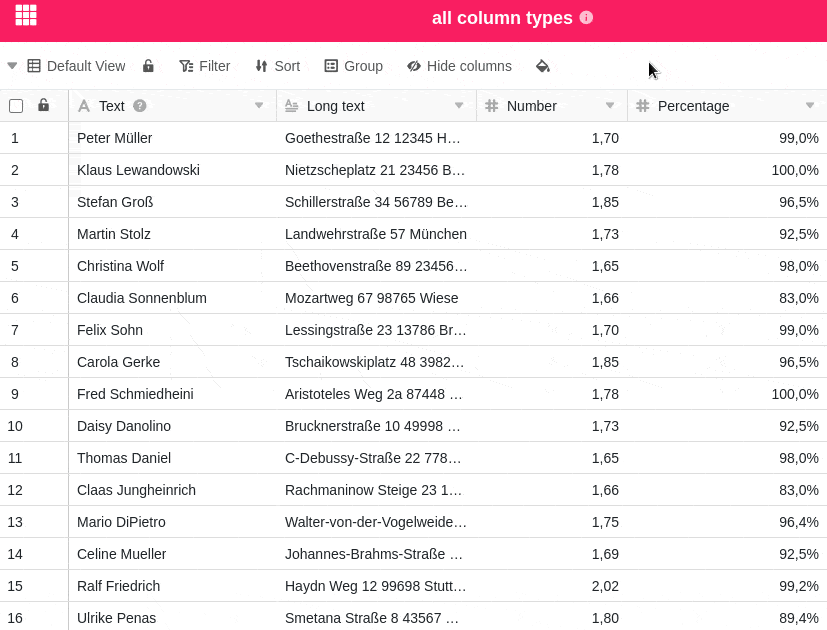
- Klicken Sie in den Ansichtsoptionen einer beliebigen Tabelle auf Ausblenden.
- Blenden Sie eine beliebige Anzahl an Spalten durch Anklicken aus. Mithilfe des Suchfeldes können Sie die Auswahl an Spalten eingrenzen oder nach einer speziellen Spalte suchen, die Sie ausblenden möchten.
Verschieben von Spalten
Halten Sie die Maustaste auf den Sechs-Punkte-Symbolen ![]() vor den Spaltennamen gedrückt und ziehen Sie diese in der Liste nach oben oder unten, um die Anordnung der Spalten in der Tabelle beliebig zu verändern.
vor den Spaltennamen gedrückt und ziehen Sie diese in der Liste nach oben oder unten, um die Anordnung der Spalten in der Tabelle beliebig zu verändern.
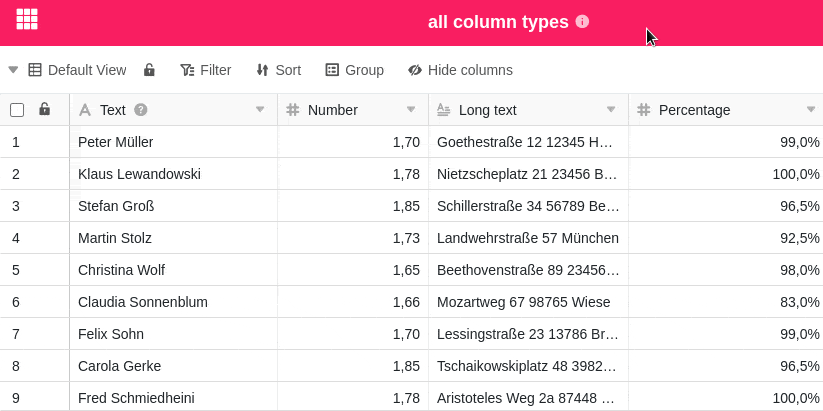
Darüber hinaus können Sie die Spalten auch direkt in der Tabellenansicht per Drag-and-Drop verschieben. Halten Sie dazu die Maustaste auf dem Namen einer Spalte gedrückt und bewegen Sie die Spalte nach rechts oder links.