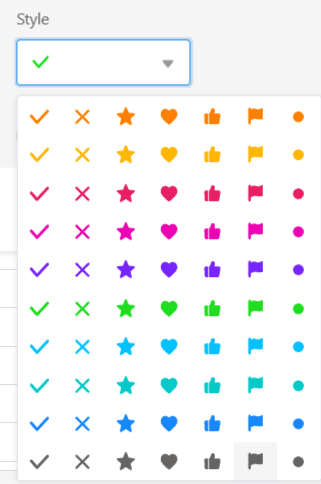In SeaTable haben Sie die Möglichkeit, Ihren Tabellen Checkbox-Spalten hinzuzufügen. Diese eignen sich beispielsweise gut, um Aufgaben als erledigt zu markieren – also für den Überblick, ob Zeilen eine bestimmte Ja/Nein-Bedingung erfüllen. Daher können Sie Checkbox-Spalten hervorragend zum Filtern, Sortieren oder Gruppieren nutzen.
Anlegen einer Checkbox-Spalte
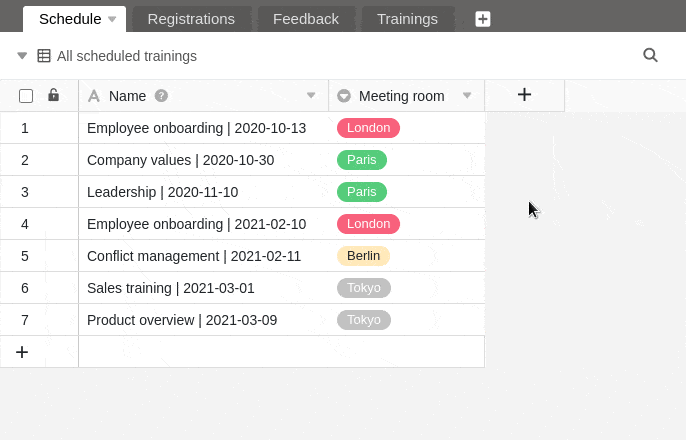
- Klicken Sie auf das [+]-Symbol rechts neben der letzten Spalte einer beliebigen Tabelle.
- Geben Sie der Spalte einen Namen.
- Wählen Sie als Spaltentyp Checkbox aus.
- Entscheiden Sie, ob der Standardwert der Spalte leer oder abgehakt sein soll.
- Bestätigen Sie mit Abschicken.
Stiloptionen einer Checkbox-Spalte
Ihnen gefällt der standardmäßig gesetzte grüne Haken nicht? Kein Problem! Sie haben 70 verschiedene Stiloptionen, um Ihre Checkboxen so auszufüllen, wie Sie möchten.