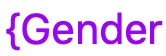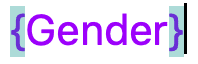Die Formelfunktion eröffnet Ihnen neue Möglichkeiten in der Arbeit mit Ihren Daten. Mithilfe von Formeln können Sie beispielsweise Werte von unterschiedlichen Spalten verknüpfen und basierend auf dem Inhalt dieser Spalten verschiedene Funktionen erstellen.
Da die Arbeit mit komplexeren Formeln jedoch vor allem Anfänger leicht vor Probleme stellen kann, stellen wir Ihnen in diesem Artikel Lösungen für die uns bekanntesten und typischsten Probleme zur Verfügung.
Typische Fehler bei der Arbeit mit Formeln
Anführungszeichen bei Textelementen fehlen
Jedes Textelement in Ihren Formeln muss zwingend in Anführungszeichen gesetzt werden, damit es vom Formelwizard erkannt wird. Wird ein Text nicht in Anführungszeichen gesetzt, kann folgende Fehlermeldung erscheinen:
Fehlerhafte Eingabe:
Korrekte Eingabe:
Klammern bei Funktionen fehlen oder werden falsch gesetzt
Nach jeder Funktion muss im Formeleditor zunächst immer eine öffnende runde Klammer folgen, bevor weitere Elemente der Formel hinzugefügt werden dürfen.
Wurden alle Elemente einer Funktion der Formel hinzugefügt, muss diese zudem mit einer schließenden Klammer abgeschlossen werden. Werden keine Klammern gesetzt, kann die Funktion nicht vom Formelwizard erkannt werden und folgende Fehlermeldungen können erscheinen:
Fehlerhafte Eingabe:
Korrekte Eingabe:
Fehlerhafte Klammersetzung allgemein
Das korrekte Setzen von Klammern ist eine der größten Herausforderungen bei der Eingabe von Formeln. Egal ob runde, eckige oder geschweifte Klammern, sie alle müssen stets an der richtigen Stelle in einer Formel gesetzt werden, damit diese vom Formelwizard erkannt wird.
Runde Klammern
Wie Sie runde Klammern bei der Eingabe von Funktionen korrekt setzen, erfahren Sie im vorherigen Punkt dieses FAQ’s.
Geschweifte Klammern
Geschweifte Klammern werden immer dann gesetzt, wenn auf bestimmte Tabellenspalten verwiesen wird. Dabei muss der Name der gewünschten Spalte stets von zwei geschweiften Klammern umgeben sein. Werden keine geschweiften Klammern gesetzt oder die Klammern werden falsch gesetzt, kann der Spaltenverweis nicht vom Formelwizard erkannt werden und folgende Fehlermeldungen können erscheinen:
Fehlerhafte Eingabe:
Korrekte Eingabe:
Verweise auf Spaltennamen innerhalb Funktionen
Wenn Sie innerhalb einer Funktion auf Spaltennamen verweisen möchten, müssen Sie besonders auf eine korrekte Klammersetzung achten. Beachten Sie dabei die individuellen Regeln zur Klammersetzung bei Funktionen und dem Verweis auf Spaltennamen und versuchen Sie zunächst selbstständig, die Formel zu schreiben.
Falls Sie sich unsicher sind, denken Sie daran, dass Ihnen die jeweils zugehörige Klammer immer hervorgehoben wird, wenn Sie im Formeleditor mit dem Cursor auf eine auf- oder zugehende Klammer gehen.
Fehlerhafte Eingabe:
Korrekte Eingabe:
Ich schaffe es nicht, in meiner Formel mehrere Funktionen hintereinanderzuschalten
Wenn Sie mehrere Funktionen in Ihrer Formel einbauen möchten, müssen Sie darauf achten, die einzelnen Funktionen stets mit einem Komma zu trennen.
Darüber hinaus müssen Sie Formeln, die mehrere Funktionen beinhalten auch mit mehreren schließenden Klammern beenden. Beinhaltet Ihre Formel z.B. drei Funktionen, muss diese im Formeleditor auch mit drei schließenden Klammern beendet werden.
Werden die genannten Punkte nicht beachtet, kann die eingegebene Formel nicht vom Formelwizard erkannt werden und folgende Fehlermeldungen können erscheinen:
Fehlerhafte Eingabe:
Korrekte Eingabe:
Ich schaffe es nicht, mehrere Textelemente in meiner Formel miteinander zu verknüpfen
Um mehrere Textelemente in Ihrer Formel miteinander zu verknüpfen, müssen Sie die einzelnen Textelemente jeweils mit einem “&-Symbol” voneinander trennen. Werden keine &-Symbole zwischen den Textelementen hinzugefügt, kann der Formelwizard die eingegebene Formel nicht erkennen und folgende Fehlermeldung erscheint:
Fehlerhafte Eingabe:
Korrekte Eingabe: