Wie funktioniert die Zeiterfassung in Excel und welche Alternativen bieten sich Ihnen? Im Folgenden erfahren Sie, wie Sie die Zeiterfassung mit Excel oder einem alternativen Tool umsetzen. Lernen Sie außerdem die Vor- und Nachteile der verschiedenen Lösungen kennen. Welche passt zu Ihrem Unternehmen?
Starten wir mit den Vor- und Nachteilen des beliebten Tools Excel.
Zeiterfassung in Excel: Vor- und Nachteile
Excel wird in vielen Unternehmen, die Microsoft Office verwenden, bereits für den ein oder anderen Anwendungsfall genutzt.
Für die Zeiterfassung in Excel sind die Vorteile:
- Bedingt kostenfrei: Wenn Sie sowieso eine Nutzungslizenz besitzen, entstehen Ihnen keine weiteren Kosten.
- Flexibel: Sie können die Stundenlisten der Mitarbeiter flexibel an Ihre Wünsche anpassen. Zellformatierungen und eine Programmierung mit VBA (Visual Basic for Applications) eröffnen Ihnen viele Möglichkeiten.
- Universell: Weitere Szenarien als nur die Zeiterfassung können mit Excel abgebildet werden (zum Beispiel der Einsatz- und Urlaubsplan). So müssen Mitarbeiter sich nur mit einem Tool vertraut machen.
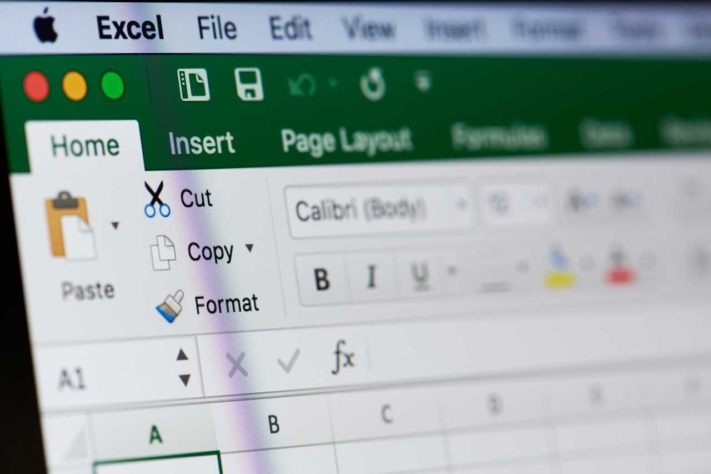
Arbeitszeiterfassung Excel © PixieMe / adobe stock
Das sind die Nachteile der Zeiterfassung in Excel:
- Benötigtes Know-how: Der Einstieg scheint einfach, Excel ist jedoch komplex. Für die Anpassung einer Zeiterfassungsvorlage an Ihr Unternehmen müssen Sie sich mit dem Programm auskennen oder einen Experten engagieren.
- Langer Einstieg: Das Erstellen der Vorlage bis hin zu einem funktionierenden Prozess zur Zeiterfassung mit Excel benötigt viel Zeit.
- Raum für Fehler: Das Programm ist fehleranfällig. Formeln oder Zahlen können schnell aus Versehen gelöscht werden.
- Misstrauen bei falschen Daten: Bei der Übertragung einzelner Stundenlisten von Mitarbeitern in eine Übersicht finden viele Schritte manuell statt. Dabei können Daten verloren gehen und fehlerhafte Kalkulationen zu einem schlechten Arbeitsklima führen.
Lassen Sie uns daher einen kurzen Blick auf die Alternativen zur Zeiterfassung mit Excel werfen. Welche gibt es und worin unterscheiden sie sich?
6 alternative Tools zur Zeiterfassung in Excel
Erfahren Sie jetzt mehr über sechs alternative Tools, mit denen Sie die Arbeitszeiterfassung einfach und effizient abbilden können. Wir beginnen mit zwei Apps und gehen anschließend zu Desktop- und Browser-basierten Programmen über.
Welche Lösung sich für Ihr Unternehmen am besten eignet, ist von den Kosten, Ihrem Anwendungsfall und den unterstützten Endgeräten abhängig.
#1 Stechuhr X oder XT
Wenn Ihre Mitarbeiter mit Apple-Geräten arbeiten, sollten Sie einen Blick in die App Stechuhr X werfen. Mit dieser können Mitarbeiter den Beginn und das Ende der Arbeitszeit erfassen. Auch variable Pausen oder ein Nachtrag von Arbeitszeiten ist kein Problem. Die Stechuhr X ist kostenfrei.
Die Stundenliste ist leider wenig übersichtlich. Sie können entweder die Daten zur Weiterverarbeitung mit einem anderen Tool exportieren. Oder Sie erwerben die bessere Version Stechuhr XT für 1,99 € pro Lizenz.
#2 Stempeluhr 2.1
Wie sieht es mit den Android-Usern aus? Diese können sich mit der App Stempeluhr 2.1 vertraut machen. Hier haben Sie die Möglichkeit, sowohl Arbeitszeiten als auch die Urlaubsplanung einzutragen. Die App kostet nichts.
Ein Export der Stundenliste als Excel oder PDF ermöglicht die weitere Verarbeitung der Daten für Vorgesetzte und Analysen.
#3 Clockodo
Ein Programm, das sowohl für Windows als auch Apple-Geräte verwendbar ist, ist Clockodo. Für Selbstständige ist die Zeiterfassung kostenfrei, Unternehmen zahlen bis zu 11,40 € pro Person pro Monat.
Mit Clockodo haben Sie die Möglichkeit, Arbeitszeiten Projekten zuzuweisen. Sie können sowohl Abwesenheiten als auch Urlaube verwalten und Projektbudgets eintragen. Ein schlankes CRM ermöglicht die Verlinkung von Lieferanten- und Kundenkontakten.
#4 PlanMaker
Wenn Ihnen die Zeiterfassung mit Excel grundsätzlich gefällt, Sie jedoch eine Alternative für alle Plattformen suchen, liegen Sie mit PlanMaker richtig. Die Software-Reihe Softmaker Office besteht aus den Programmen TextMaker, PlanMaker und Presentations, ähnlich wie bei den Microsoft Office-Produkten.
Der PlanMaker lässt Sie Stundenlisten erstellen und verwalten. Funktionen zur Verarbeitung und Analyse der Daten sind wie bei Excel vorhanden. Sobald Ihr Template steht (was etwas Zeit in Anspruch nimmt), kann es losgehen. Softmaker Office kostet ab 29,90 € pro Jahr oder einmalig 79,95 € (ohne Upgrades).
#5 Google Sheets
Als nächstes lohnt sich ein Blick auf das Web-basierte Tool Google Sheets. Hier finden Sie Funktionen, um im Team zusammenzuarbeiten. Ein kompletter Prozess zum Arbeitszeitmanagement lässt sich so einfach verwirklichen.
In Bezug auf die Datenverarbeitung und die verfügbaren Funktionen, stehen Google Sheets Excel-Tabellen in nichts nach. Bei den Visualisierungen haben Sie weniger Möglichkeiten. Zusatzfunktionen lassen sich per Add-on aus dem Google Marketplace erwerben. Google Workspace startet mit 9,36 € pro User und Monat.

Zeiterfassung mit Excel oder Google Sheets? © sharafmaksumov / adobe stock
#6 SeaTable
SeaTable ist ein Browser-basiertes Tool, mit dem Sie Ihre Zeiterfassung im Vergleich zu Excel sehr einfach umsetzen. Zusätzlich zur Datenerfassung und -verarbeitung können Sie Dateien und Bilder an Einträge anhängen. Die verschiedenen Webformulare und Ansichten ermöglichen Vorgesetzten und Mitarbeitern eine reibungslose Zusammenarbeit.
Ein Kalender-Plugin hilft bei der Stundenübersicht. Schnittstellen und Export-Funktionen vereinfachen die weitere Verarbeitung der Daten für die Buchhaltung. SeaTable können Sie in der kostenfreien Version zeitlich unbefristet nutzen. Erweiterte Funktionen erhalten Sie ab 7 € pro User und Monat.
Wie sieht die Arbeitszeiterfassung jedoch konkret aus? Jetzt, da Sie verschiedene Alternativen kennen, schauen wir uns den Anwendungsfall genau an.
Wie erstellen Sie eine Stundenliste in Excel?
Die Zeiterfassung in Excel startet mit dem Anlegen einer neuen Tabelle. Sie öffnen ein leeres Tabellenblatt. In der ersten Zeile geben Sie die Überschriften Datum, Start, Ende, Pause und Stunden ein.
In die nächste Zeile tippen Sie das erste Datum. Formatieren Sie die Anzeige (zum Beispiel TT.MM.JJJJ) über einen Rechtsklick auf „Zellen formatieren“.
Nachdem Sie wieder in der Übersicht angelangt sind, klicken Sie auf die Zelle mit dem Datum. Bewegen Sie Ihren Cursor zu dem rechten unteren Ende der Zelle. Es erscheint ein schwarzes Plus. Ziehen Sie das schwarze Plus so lange nach unten, bis Sie die gewünschte Auflistung der Arbeitstage erreicht haben.
Jetzt klicken Sie auf die erste Zelle unter der Überschrift Stunden (E2). In dem Feld für Formeln geben Sie „=C2-B2-D2“ (Ende-Start-Pause) ein. Anschließend ziehen Sie die Zelle über das kleine schwarze Kreuz nach unten. Ihre erste Stundenliste ist fertig.
Um die Stundenliste arbeitstauglicher zu machen, könnten Sie zusätzlich:
- Die Wochenenden mit einer Formatierungsregel farbig markieren.
- Stunden in Dezimalzahlen umrechnen, wenn negative Zeiten möglich sein sollen. Excel kann nur positive Stunden darstellen.
- Die Gesamt-Stundenanzahl über die Summenformel anzeigen lassen.
Natürlich muss auch abgestimmt werden, wie die Excel-Stundenlisten später zu den Vorgesetzten kommen. Ein selbstprogrammiertes Makro könnte die Daten verschiedener Mitarbeiter zusammentragen, um eine Übersicht pro Abteilung zu erhalten.
Werfen wir jetzt einen Blick auf die Arbeitszeiterfassung mit einer Alternative.
So funktioniert die Arbeitszeiterfassung mit SeaTable
Ihre Mitarbeiter erfassen ihre Stunden mit wenigen Klicks in einem Webformular. Sie tragen Beginn und Ende der Arbeitszeit ein sowie die Länge der Pausen.
Anschließend sehen Verantwortliche die Arbeitszeiten in der Stundenliste ein. Hier können sie nach einzelnen Mitarbeitern oder Zeiträumen gruppieren und filtern.
Besonders leicht wird der Start mit einem kostenfreien Template, das Sie nach der kostenlosen Registrierung sofort nutzen können. Mehr zur Arbeitszeiterfassung in SeaTable erfahren Sie hier.
Fazit: Alternativen zur Zeiterfassung in Excel
Alternativen zur Zeiterfassung in Excel gibt es viele. Excel wird zwar häufig verwendet, ist jedoch nicht die einfachste Variante und erschwert es, den Überblick über die Arbeitszeiten aller Mitarbeiter zu behalten. Besser eignen sich Web-basierte Tools wie SeaTable, die alle Daten an einem Ort bündeln und den kompletten Prozess der Arbeitszeiterfassung abbilden.
Bildquelle Titelbild: © Quality Stock Arts/Adobe Stock

