Immer wenn Sie Ihre Daten in einer Tabelle betrachten, betrachten Sie diese über eine Ansicht. Selbst wenn Sie eine brandneue Tabelle angelegt haben, betrachten Sie diese bereits in der standardmäßig mitgelieferten Ansicht “Default View”.
Wozu werden Ansichten verwendet?
In einer herkömmlichen Tabellenkalkulation wie Excel sieht jeder Benutzer den Inhalt der Tabellenblätter auf die gleiche Weise – wenn Sie z. B. Spalten ausblenden, wird die Spalte bei allen anderen Benutzern auch ausgeblendet.
In SeaTable können Sie Ansichten erstellen, d. h. Sie legen mithilfe von Filtern, Sortierungen, Gruppierungen und Ausblendungen fest, welche Ihrer Informationen Sie betrachten wollen. So können Sie sich genau die Daten anzeigen lassen, die gerade individuell für Sie relevant sind.
Was bedeutet das? Hier sind einige Beispiele für Ansichten, die Sie erstellen können:
- Wenn Sie eine Tabelle mit Aufgaben haben, können Sie für jeden Mitarbeiter eine eigene Ansicht erstellen, die nur die Aufgaben anzeigt, die einem bestimmten Mitarbeiter zugewiesen sind.
- Wenn Sie eine Tabelle mit vielen Spalten haben, können Sie eine Ansicht erstellen, die bestimmte Spalten ausblendet, und so die Tabelle übersichtlicher machen.
- Wenn Sie eine Tabelle mit Kundengesprächen haben, können Sie eine Kalenderansicht erstellen, die alle Ihre Kundentermine in einem Monatskalender darstellt.
Es ist wichtig zu verstehen, dass eine Ansicht nur eine andere Art ist, dieselben zugrundeliegenden Daten zu betrachten! Das heißt, wenn Sie die Daten einer Tabelle in einer Ansicht bearbeiten, ändern sich diese Daten in allen Ansichten der Tabelle, da alle Ansichten denselben Datensatz betrachten.
Die Tabelle als Standard-Darstellung einer Ansicht
Die Tabellenansicht ist die Standard-Darstellungsform in einer SeaTable Base. Sie ist einer Tabellenkalkulation sehr ähnlich, da die Datensätze in Zeilen und Spalten organisiert sind.
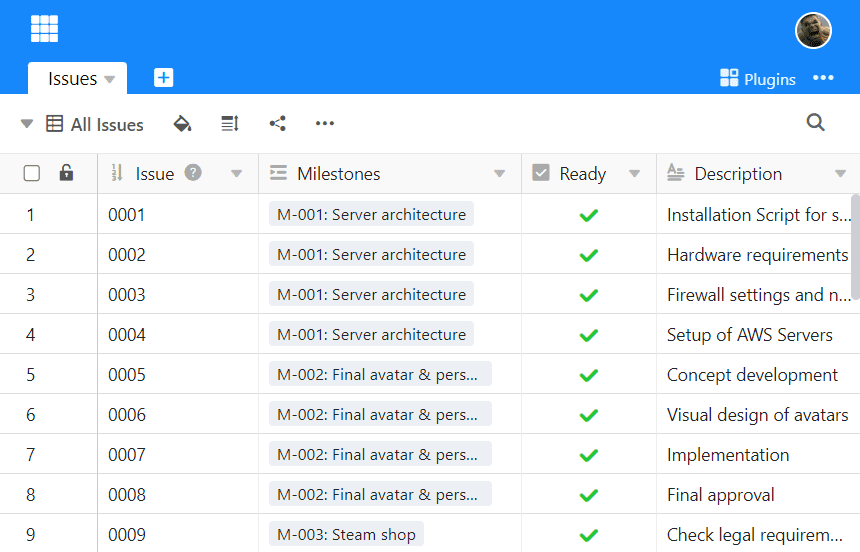
Andere Darstellungen wie Kalender, Galerie oder Kanban können Sie in Form von Plugins verwenden.
Weitere Artikel zum Thema Ansichten
- Anlegen einer neuen Ansicht
- Umbenennen einer Ansicht
- Löschen einer Ansicht
- Das Duplizieren von Ansichten
- Unterschiede zwischen privaten und normalen Ansichten
- Das Drucken einer Ansicht
- Die Reihenfolge von Ansichten ändern
- Ansichten in Ordnern gruppieren
- Filtern von Einträgen in einer Ansicht
- Filter-Regeln mit UND und ODER verknüpfen
- Sortieren von Einträgen in einer Ansicht
- Gruppieren von Einträgen in einer Ansicht
- Einfärben von Zellen
- Farbliche Markierung von Zellen
- Zeilenhöhe anpassen
- Anzahl der fixierten Spalten anpassen
- Ausblenden und Verschieben von Spalten
- Ansichten sperren
- Freigabe einer Ansicht an ein Teammitglied
- Externen Link für eine Ansicht erstellen
