Every SeaTable user can enable 2-factor authentication (2FA) for their own user account. You can learn how to do that in this article.
What is 2-factor authentication?
2-factor authentication is an additional security measure to protect your user account against hacking attempts, phishing or brute force attacks: even if your passwords fall into the wrong hands, unauthorized persons will not be able to access your account this way.
With two-factor authentication activated, a second factor is required for every login in addition to the user name and password. The second factor is a six-digit numerical code that changes every 30 seconds.
This code (a so-called token) is typically generated on the user's smartphone or tablet with the help of a 2FA app. The second factor makes the login somewhat more complex, but increases security enormously, since authentication is required via a second device to which only the user has access.
How to set up 2-factor authentication
- On the SeaTable home page, click your avatar image in the upper right corner.
- Go to Personal settings.
- Click Enable 2-factor authentication.
- Scan the QR code with your 2FA app and enter the six-digit code.
- Save the replacement tokens on your PC.
For all future logins, you will need to enter the current six-digit code from the 2FA app to gain access to your SeaTable account.
Which 2FA app do we recommend?
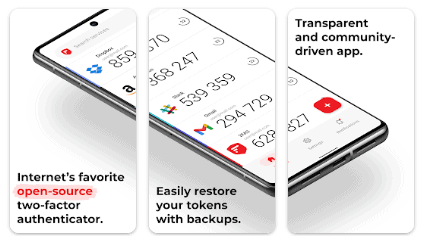
Basically, you can use any 2FA app, but we like to recommend the app 2FA Authenticator (2FAS). This is useful, lean and recognizes SeaTable.
You can find the app in the well-known app stores:
