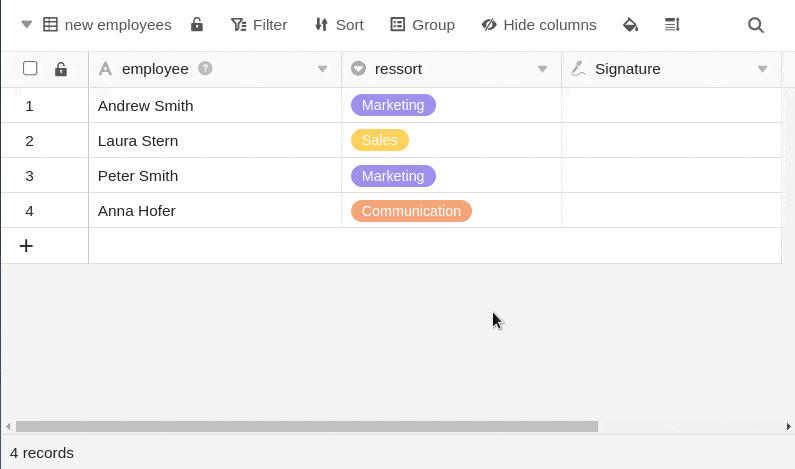You can store a digital signature in a signature column, which is saved as a PNG file in the Base file manager.
How to create a signature column
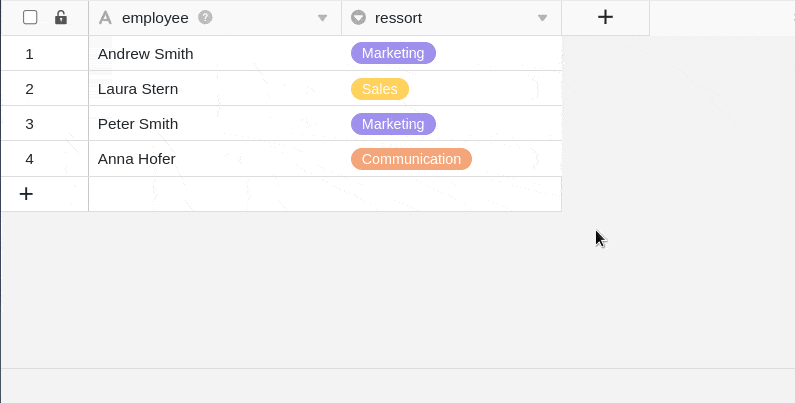
- Click the [+] symbol to the right of the last column in your table.
- Give the column a name in the upper field.
- Select the Signature column type from the drop-down menu.
Capture a digital signature
Clicking in any cell of the signature column automatically opens a window with a panel where you can sign with your mouse and - on devices with a touchscreen - with a pen or finger.
Secure a digital signature
To save a signature entered in the panel, simply click Save. The signature entered in the panel is then saved in the cell and can be called up at any time by double-clicking.
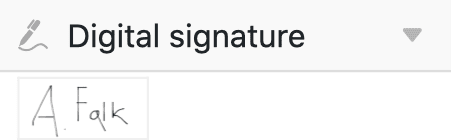
Change a digital signature
If you are not satisfied with your deposited signature and want to sign again, simply click on Sign again. Note that this will overwrite the entire signature you entered. It is not possible to change individual parts of your signature.
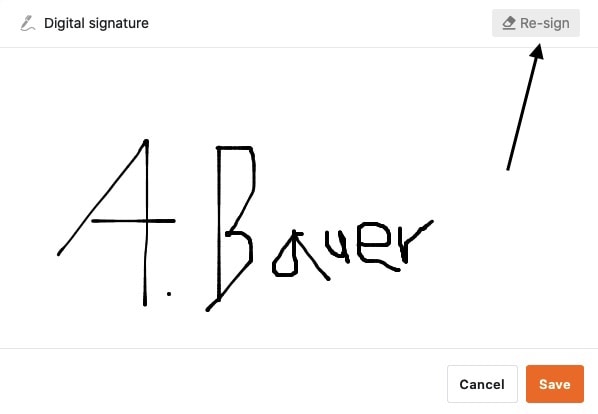
Digital signatures in the file manager
Each stored signature is also saved in the file management of your Base as a PNG file in a system folder.
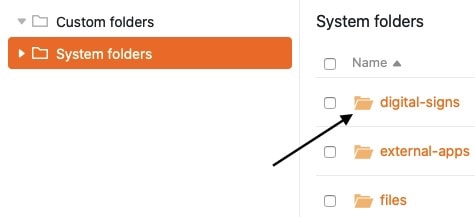
From there you can both download and delete your signatures.