Gmail, Google's popular email service, can be used to send emails from SeaTable. Authentication against the Google account can be done either via an app password or via OAuth. OAuth is the method preferred by Google. However, setting up a Gmail account with OAuth authentication is much more difficult. (Authentication via user name and user password is not possible).
Authentication via app password
An app password is a 16-digit security code that apps or devices can use to authenticate themselves to Google and thereby gain access to your Google account. You can create app passwords in your Google Account. App passwords can only be used for accounts that have 2-factor authentication enabled.
Creating an app password
- Open the Google app password management - log in to your Google account when prompted.
- Enter a name, e.g. SeaTable, and click on "Create".
- Copy the generated app password to the clipboard.
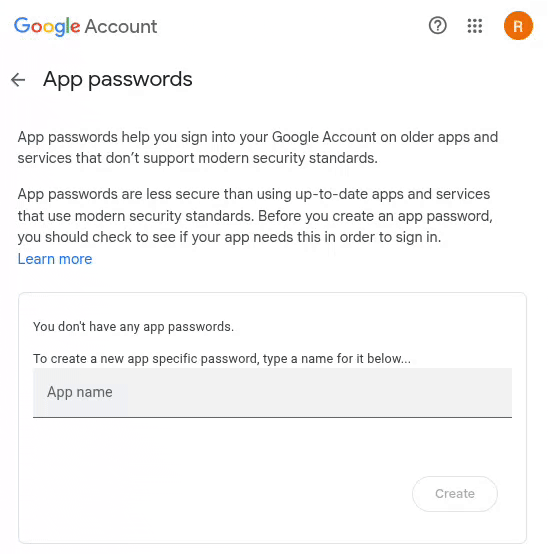
Creation of the e-mail account in SeaTable
Now you need to add your Gmail account as a third party in your SeaTable Base. To do this, the following steps are necessary:
- Open the advanced base options via the three dots icon in the top right-hand corner.
- Select the option Integration of third-party providers.
- Click on Add e-mail account.
- Select Generic e-mail provider as the service provider.
- Enter the following information:
- Account name: any name for the account, e.g. 'Gmail'
- Sender: Your Gmail address, e.g. 'seatable@gmail.com'
- SMTP server: 'smtp.gmail.com'
- SMTP port: '587'
- Username: Your Gmail address, e.g. 'seatable@gmail.com'
- Password: the generated app password from the cache
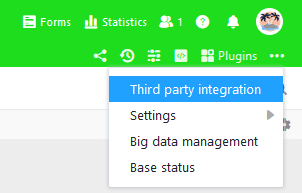
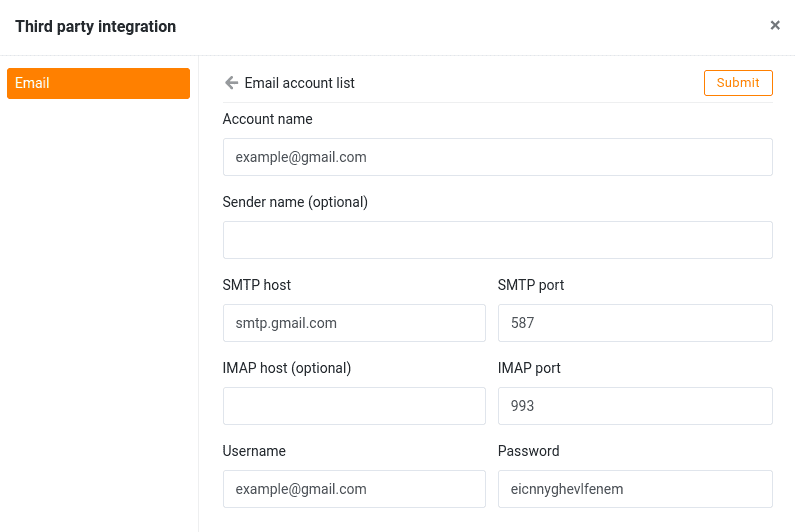
Authentication via OAuth 2.0
OAuth 2.0, short for Open Authorization 2.0, is a protocol for the secure authorization of applications, especially web and mobile applications. Following authorization, the application can access a service, in the case of Gmail the sending of emails.
The information required for authentication with OAuth can be found in Google's Cloud Console. The Cloud Console is aimed at developers and is very confusing for normal users. However, with the following step-by-step instructions, the setup is also feasible for non-developers.
Creation of access data in the Cloud Console
- Open the Google Cloud Console and log in to your Google account when prompted.
- First create a new project. All the settings explained below are made in this project. Enter a project name (e.g. "SeaTable") and select the storage location. (If no organizations are defined, keep "No organization").
- Allow the created project to use the Gmail API. To do this, click with the mouse in the search field at the top of the screen, enter "Gmail API" and then click on the corresponding search result. Activate the Google API.
- All further steps take place in the Google Auth Platform. Click on the sandwich icon in the top left-hand corner and then select "All products" in the "Solutions" section. On the product page, click on "Google Auth Platform".
- Make the necessary configurations on the Google Auth Platform: Enter an application name, a support and a contact e-mail address. Select "External" as the target group. Accept the terms of use and complete the configuration.
- Click on "Target group" in the page navigation of the Google Auth Platform. Add your Google email address as a test user.
- In the page navigation of the Google Auth Platform, click on "Clients" and create an OAuth 2.0 client. Select "Web application" as the application type for the OAuth client and enter a name (e.g. "SeaTable"). Skip the "Authorized JavaScript sources" and add the following URI as "Authorized redirect URI":
https://cloud.seatable.io/oauth/third-party-email-accounts/callback/
If you are not using SeaTable Cloud, replace cloud.seatable.io with the hostname of your SeaTable instance. Scroll to the bottom of the page and confirm the creation of the OAuth client.
- The newly created client is now displayed in the list of OAuth 2.0 clients. The settings of the client can be displayed by clicking on its name. The displayed client ID and the client key are essential for the following setup in SeaTable.
If you get "lost" during configuration, click on the sandwich icon in the top right-hand corner. From there you can navigate back to the Google Auth Platform.
Creation of the e-mail account in SeaTable
Now you need to add your Gmail account as a third party in your SeaTable Base. To do this, the following steps are necessary:
- Open the advanced base options via the three dots icon in the top right-hand corner.
- Select the option Integration of third-party providers.
- Click on Add e-mail account.
- Select Gmail as the service provider.
- Enter the following information:
- Account name: any name for the account, e.g. 'Gmail'
- Username: 'me'
- Client ID: the client key of the created OAuth client
- Client key: the client key of the created OAuth client
- Confirm the creation of the email account with OAuth2 authentication.
- Now log into your Google account in the dialog that opens.
- Click "Next" when you are notified that this app has not been verified and allow access to the Google account.
Send emails via automation
After that, you can use the email account created in your SeaTable Base to send emails via automation or button.
If you want to learn more about this useful automation, read the article Email Sending by Automation.
