The email services GMX and WEB.DE are very popular in German-speaking countries. You can use GMX and WEB.DE accounts to send emails from a SeaTable Bases.
This article explains how to set up a GMX or WEB.DE e-mail account in a SeaTable Base and what preparatory measures are necessary.
Allow POP3/IMAP retrieval
By default, GMX and WEB.DE accounts can only be used via the webmailers or apps of the two providers. The retrieval and sending of emails with a third-party program such as Outlook, Thunderbird and SeaTable must be explicitly approved. You can do this in your account settings.
- Log in to your GMX e-mail account.
- Call up the settings for your account.
- Click on POP3/IMAP retrieval in the e-mail settings.
- Activate Allow POP3 and IMAP access.
- Save your change.
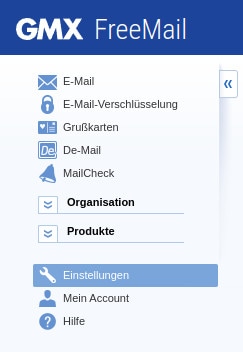
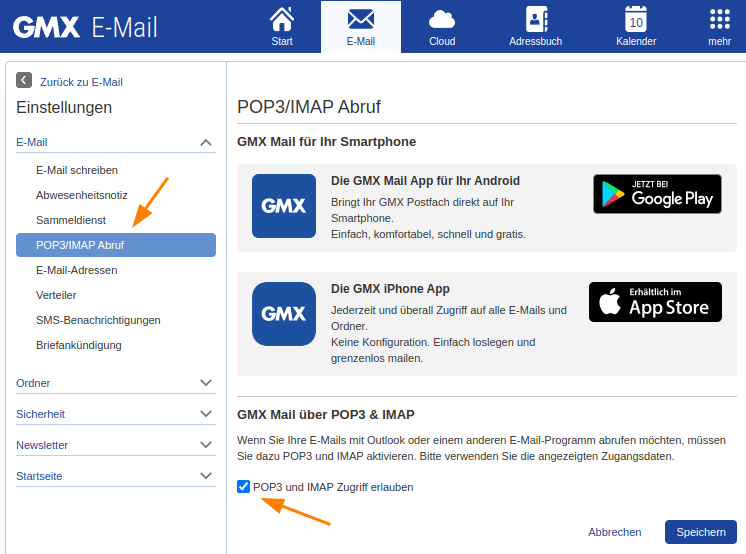
You have now made all the preparations to be able to use this email account in SeaTable for sending emails.
Creation of the e-mail account in SeaTable
Now add your e-mail account as a third-party provider in your SeaTable Base. The following steps are necessary for this:
- Open the extended base options by clicking on the three-dot icon .
- Select the option Integration of third-party providers.
- Click on Add e-mail account.
- Enter the following information:
- Account name: any name for the account, e.g. 'GMX'
- Sender: Your GMX address, e.g. 'seatable@gmx.de'
- SMTP server: 'mail.gmx.net'
- SMTP port: '587'
- Username: Your GMX address, e.g. 'seatable@gmx.de'
- Password: the password of your GMX account
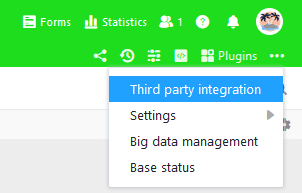
The IMAP host and IMAP port fields can remain empty. The SMTP server data for WEB.DE can be found in the WEB.DE help section.
An example configuration for a GMX account looks like this:
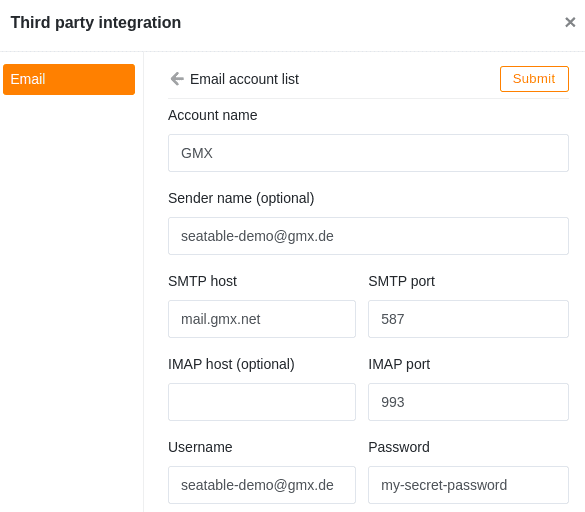
Send emails via automation
After that, you can use the email account created in your SeaTable Base to send emails via automation or button.
If you want to learn more about this useful automation, read the article Email Sending by Automation.
