With the help of the rollup formula of the column type Formula for links you can set several numerical values of a linked column in relation to each other and perform simple statistical calculations.
Scope of the rollup formula
With the rollup formula it is possible to determine relations between numerical values. For example, in budgeting, you can sum up the expenses of a category, calculate the maximum or minimum value spent, or even the average.
First of all, you need a column of the type Link to other entries. Make sure that the option Allow links to several rows is activated, because only then you can determine relations between numbers.
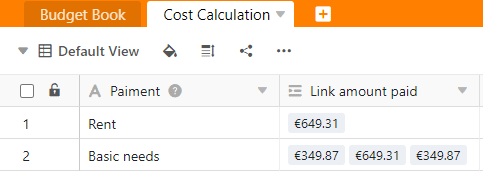
The Formula for Link column then uses the rollup formula to show you the selected relation of the numerical values within the link column. In this example, we have chosen the Sum evaluation method:
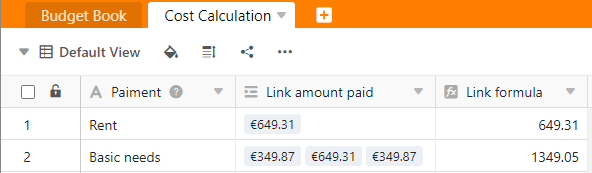
Add a table link
Read in the article How to link tables in SeaTable how to create a column of the type Link to other entries. This is a basic requirement to be able to use the rollup formula.
Using the rollup formula only makes sense if you enable the Allow link to multiple rows option when creating a link column. If the option were disabled, the field of the rollup formula would always contain the same value of the link column.
Create a column with the rollup formula
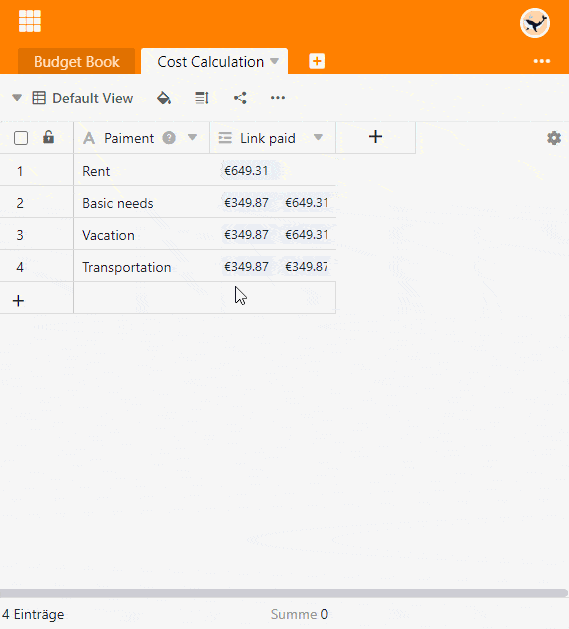
- Create a new column of the type Formula for links.
- Set the Rollup option as the formula.
- Select the link column that links to the desired table.
- Now decide which column from the desired table you want to link and evaluate in the Select column to be merged field in the linked table.
- Set the evaluation method. You have average, minimum, maximum, sum and concatenation to choose from.
- Click Submit.
Format settings
You can precisely define the format in which the numerical values are displayed. To do this, click on the triangular drop-down icon of the "Formula for links" column and select the Format settings option. Besides numbers, you can also take currencies, percentages and durations as the format.
