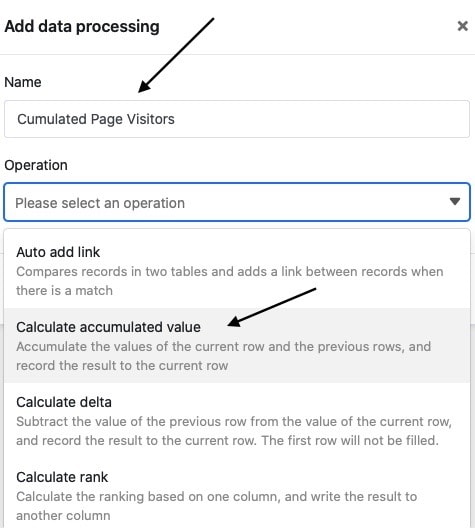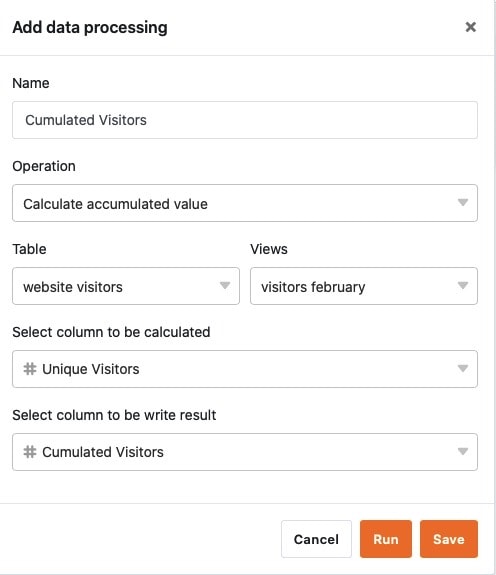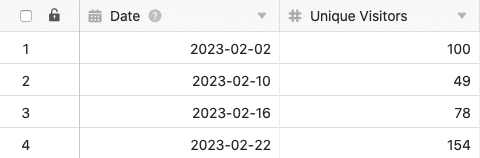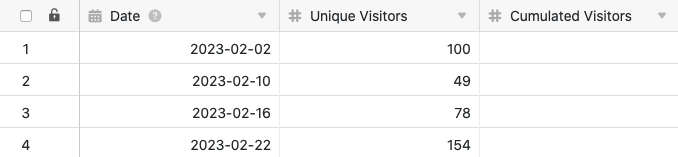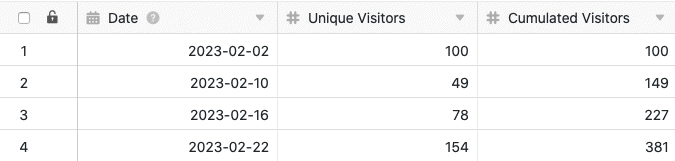Using the data processing function, you can perform various operations over a column. One operation is the calculation of cumulated values, which allows you to cumulate all values of a numeric column. To do this, simply define a corresponding data processing operation via the view options of your table.
Putting on the operation
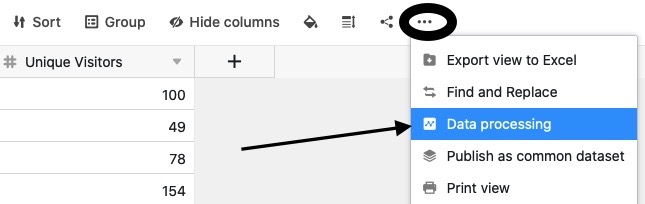
- Open any table and click the three dots in the view options.
- Click Data Processing, and then click Add Data Processing Operation.
- Give the operation a name and select Calculate cumulative values.
- Define table, view, source column and result column.
- Click Save to save the action and execute it later, or Execute to execute the action directly.
Use case
A concrete use case for this data processing operation could occur, for example, if you want to collect the number of daily accesses to a website in your table. For this purpose, you want to add up the access numbers of each individual day, which are recorded in an existing number column, from row to row in a new column.
For the implementation you first need a table in which the different days are collected in a date column and the access numbers to the website in a number column.
Then add a second column of numbers to the table, in which the cumulated values will be calculated after the data processing operation is executed. The new, initially empty Cumulated Visitors column acts as the result column in the data processing operation, while the Unique Visitors column is the source column.
To create the data processing operation, follow the steps described above. Next, define the currently opened table and view. Also, select the Unique Visitors column as the source column and the newly added Cumulated Visitors column as the result column.
Each time the data processing operation is executed, the calculated values are written to the results column. You can execute a saved operation again at any time via the data processing window. Existing values in the result column will be overwritten if necessary.