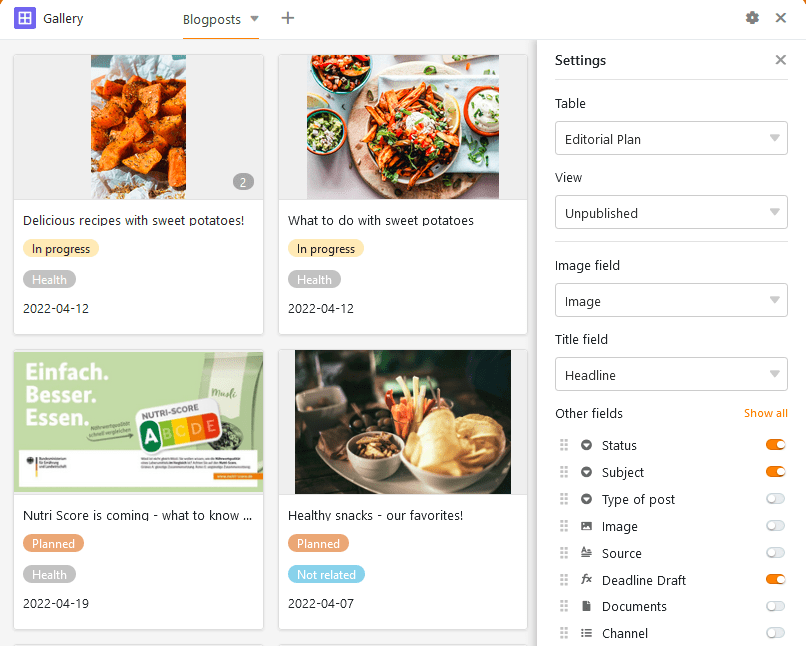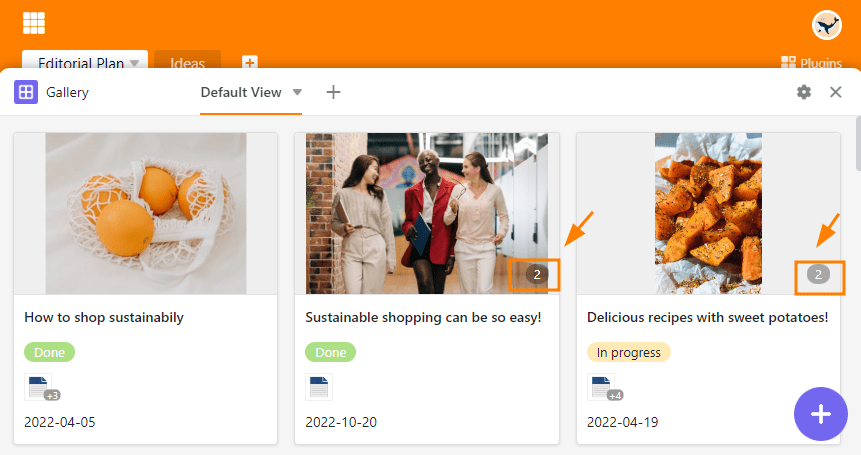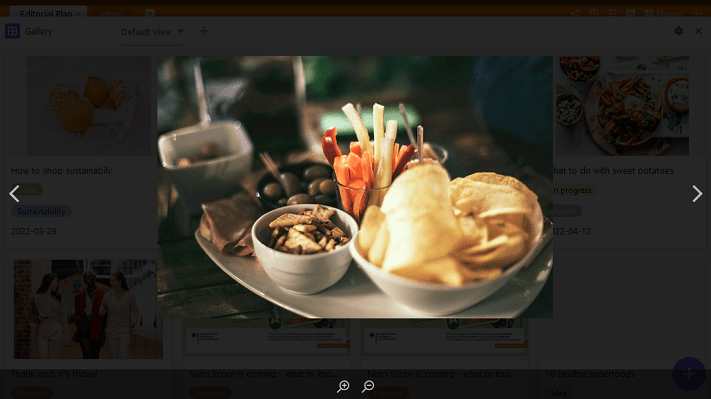The Gallery plugin is particularly well suited to displaying illustrated records, as it primarily refers to the contents of an image column.
While the images in the table view are displayed as thumbnails and can only be enlarged individually by clicking on them, the gallery plugin allows you to get a vivid overview of all records thanks to the larger preview images. Thereby the gallery plugin combines all images of a row in one album.
To set up the gallery plugin
In order to use the Gallery plugin, you must first enable it in your Base.
Then, in the settings, specify for which table view you want to create a gallery and from which image column the images should come. For Title, specify the column whose entries you want to use as album title.
Show and hide information
In the gallery settings, which you can reach via the gear icon , you can display more or less information by showing or hiding columns. Activate the sliders of the respective columns (e.g. Documents, Status and Date) to have more information from the table displayed in the gallery.
Multiple images in one row
The number of images per album or row is displayed in the gallery with a number highlighted in gray. Logically, the number is only displayed when there is more than one image in an album.
Clicking on the preview image opens the album in full-screen mode, where you can zoom in and out using the magnifying glasses and switch between images using the arrows.