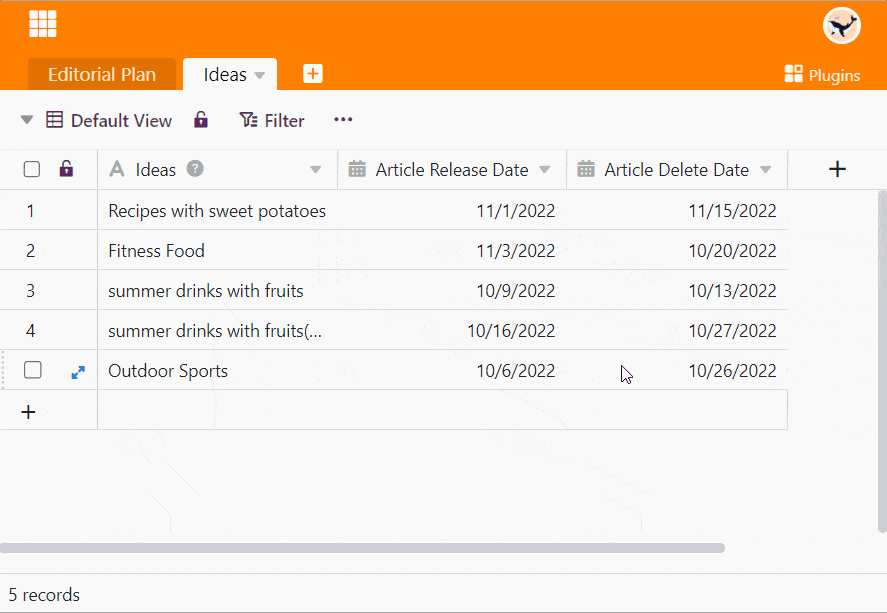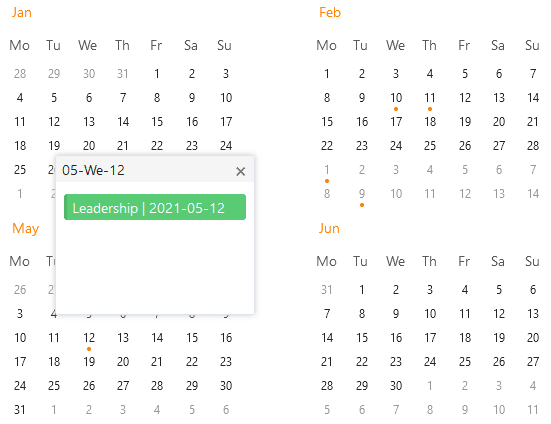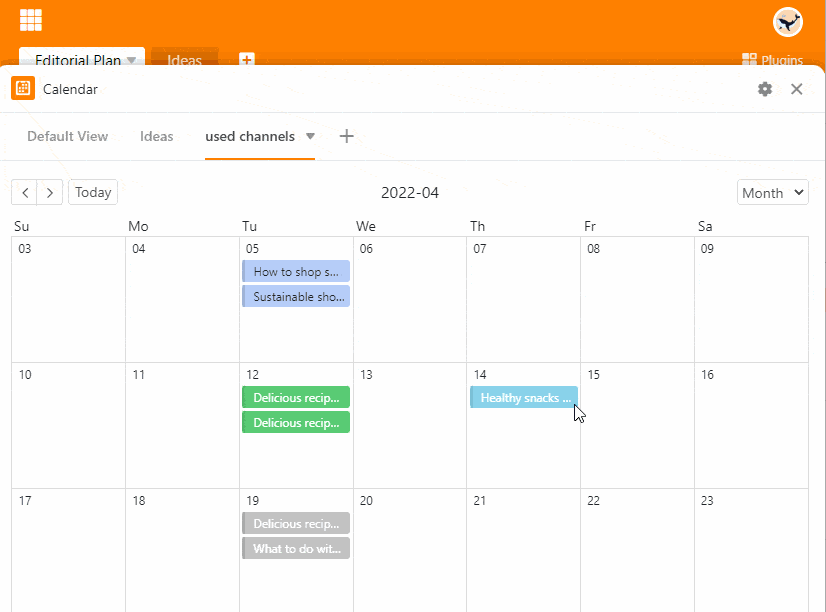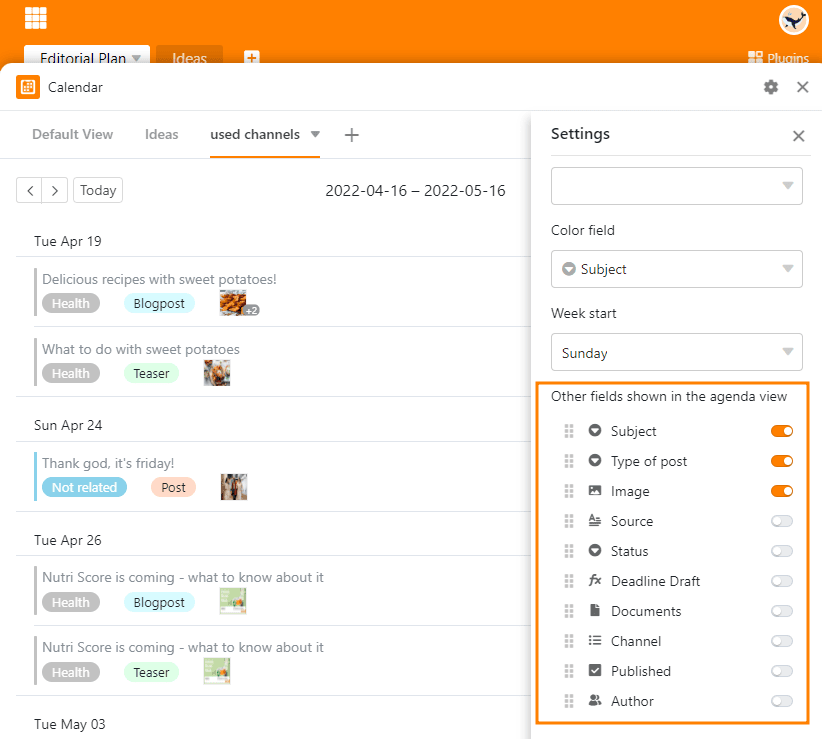The calendar plugin shows you data from a table in calendar form. You can get an overview of different time periods (year, month, week, day).
There are 5 display options in total: You can display appointments in a calendar yearly, monthly or weekly overview, in the daily planner or as a monthly agenda in list form.
Calendar plugin settings
How to make settings in the calendar plugin:
- Open the calendar plugin.
- A large window appears. Click on the Gear icon and define the following settings:
- Table
- View
- Title column
- Column for start date
- Column for end date (optional)
- Color
- Start of the week
In the settings, you first specify which table view the calendar plugin should refer to. The appointments in the calendar are named after the entries in the selected title column.
Under Column for Start Date you specify from which date column of the table the entries in the calendar should originate. Optionally, you can specify a column for End date to display in the calendar the duration of the appointments.
The color of a calendar entry depends on its row color in the table or on the color of the option you assigned to an entry in a selection column. Under Week start you can decide whether the weeks in your calendar should start on Sundays or Mondays.
The display options in detail
You can conveniently switch between the five display options of the calendar plugin. To do this, simply click the corresponding option on the button above the calendar.
Annual overview
Here you can see the year at a glance. The dot under a date shows you that there is an entry on that day. You also have the option of calling up the row detail view by clicking on the date.
Monthly overview
With this display you have all days of a month in view. Here, too, you can call up the row detail view by clicking on one of the dates.
Weekly overview
This display shows you the times on the vertical axis and from left to right the seven days of a week. Here you can also open the row detail view by clicking on one of the dates.
Day planner
The day planner is particularly suitable if you want to have several appointments on the screen on one day. Just like the weekly overview, it shows you the times on the vertical axis. Here, too, you can open the row detail view by clicking on one of the appointments.
Agenda presentation
The agenda lists all appointments within a month and offers you the possibility to see certain information about the appointments at a glance.
To do this, simply show the desired columns of the table in the settings of the calendar plugin - for example, participants, location and images of an event or topic and type of a publication.