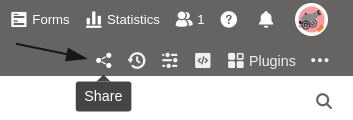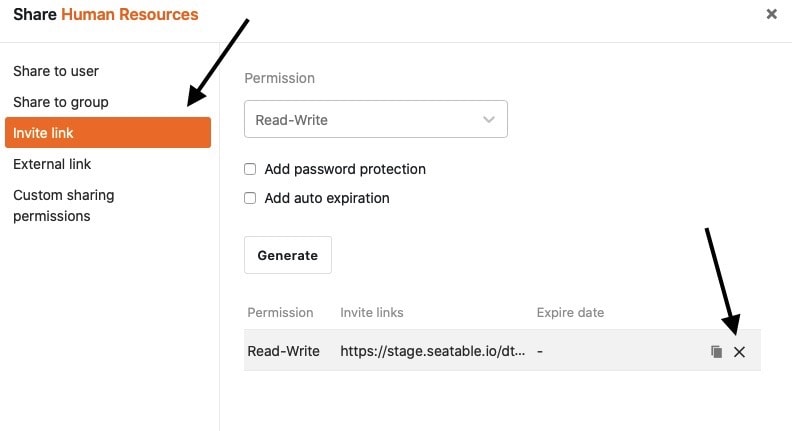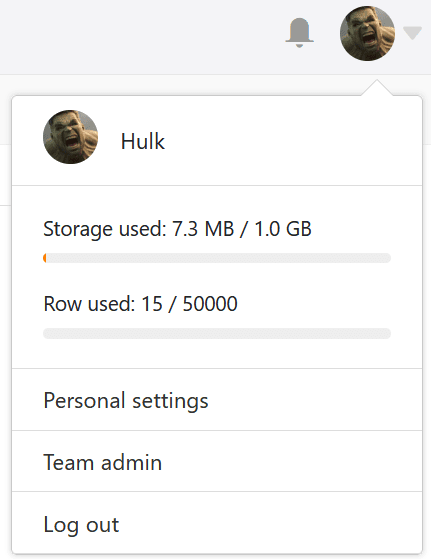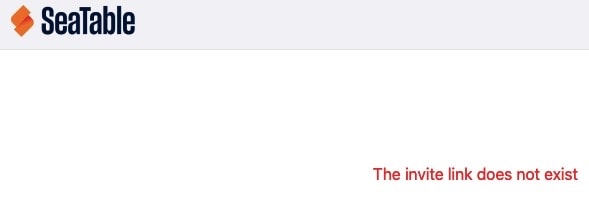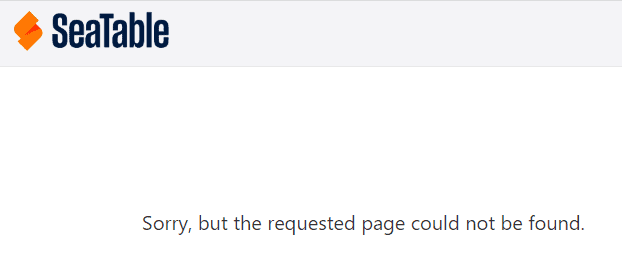You can delete both external links and invitation links at any time in two different ways. Please note what consequences the deletion has for access to your data.
Ways to delete external links and invitation links
- Deletion via the share icon for bases or views
- Deletion via team management
Deletion via the share icon
Deletion via team management
- Switch to the SeaTable home page and click on your avatar image.
- Open the team management of your account.
- Click Bases in the navigation.
- Depending on which type of link you want to delete, click either Invitation Links or External Links.
- Select the link you want to delete.
- Confirm the deletion by activating the Controller and click on Delete invitation link (for invitation links) resp. Delete share (for external links).
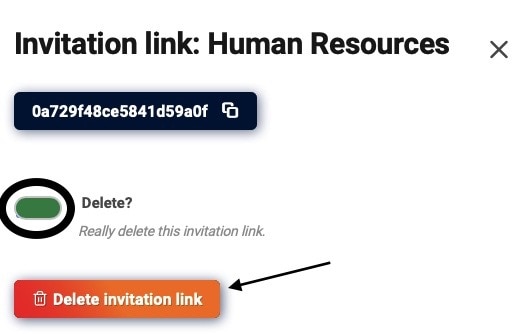
Consequences of the deletion
Deletion of an invitation link
The deletion of an invitation link has the following consequences:
If users try to open a deleted invitation link, the following error message appears.
Consequently, after deleting the invitation link, no other users can get access to the shared base.
Deletion of an external link
The deletion of an external link has the following consequences:
If users try to open a deleted external link, the following error message appears.
Consequently, after deleting an external link, all users lose access to the data. Even web pages in which you have embedded a view via an external link can no longer display the data.