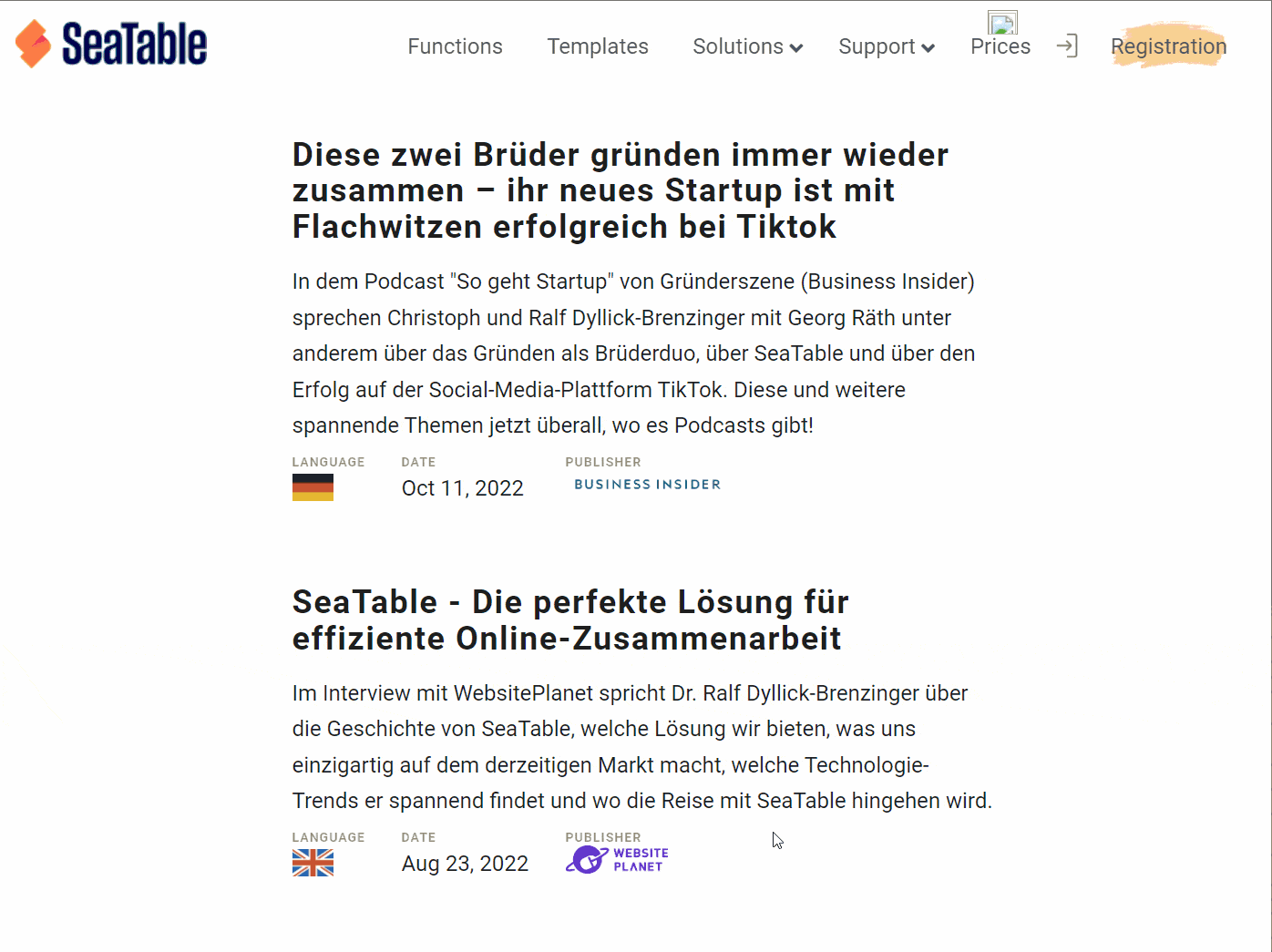Do you have data that you want to share with a larger number of people or even make publicly available? For these use cases, external links are just the thing!
External links provide read-only access to the data in a base without the need to log in to SeaTable. In addition, external links can be embedded in web pages, making small and large data collections easily available online.
Consequently, external links offer you lots of exciting opportunities. This post explains what they are and how to use them.
Functionality and types of external links
An external link is a URL that you can use to access a data collection in SeaTable with read access. Such a data collection can be a base or a view.
- External link for a Base: By calling this external link, the visitor can see all data stored in a Base, including all tables. The visitor can also access all existing views and statistics. In addition, he can use the evaluation tools grouping, sorting and filtering.
- External link for a view: Such an external link grants read access to a specific view of a table. Other views and tables in Base as well as hidden rows and columns remain hidden from the users of the external link. Read more about it in the article Creating an external link for a view.
External links are basically public links, i.e. the link can be accessed by anyone, regardless of whether they are logged into SeaTable or not. This is also one of the main differences from the invitation link. An invitation link requires a login to SeaTable and thus a user account. Read more about this in the article Creating an invitation link.
External links are suitable whenever you want to make data in bases accessible to external persons. This could be the results of a survey, a price list, or the timing of an event or product release. A special use of external links is their embedding in web pages, which you can learn more about below.
To create an external link for a Base
- Go to the home page of SeaTable.
- Move the mouse cursor to the base you want to split and click the three dots that appear on the right.
- Select the Share option.
- Click External Link.
- Set whether you want to assign read and write perm issions or read-only permissions.
- Also decide if you want to have password protection and/or an expiration date.
- Select whether you want to generate a random URL or specify a custom URL set one.
- Click Create.
Embedding an external link in a web page
External links are great for publishing individual records on a website. The visitors of the website will only see the content that has been shared, but they will not be able to modify the content.
With a simple embed tag, you can integrate a base or view into a web page using an external link. For example, the bases in our template library are embedded in our website using external links. This is also how we publish SeaTable press articles on our press page.