With SeaTable you bring more color into your daily work - especially compared to drab databases and dull spreadsheets. With Enterprise subscription it is even possible that you insert your own custom colors via hexadecimal code into the color palette, which you encounter at various places within a base.
For example, you can colorize selection options, buttons, and cells to match your corporate design, or let your creativity run wild with the color scheme.
Add your own colors
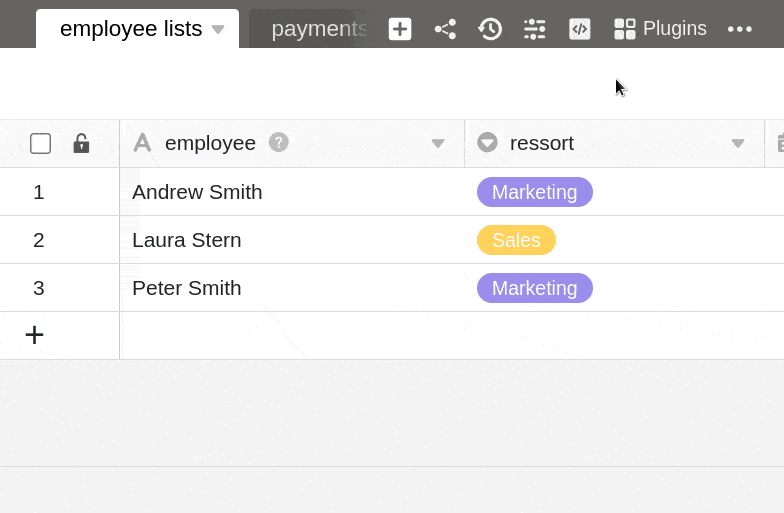
- Click on the three dots in the Base header.
- Go to Settings.
- Select the color settings.
- Under the Custom Colors tab, click the [+] icon.
- Select any color from the color picker as the background color or add a custom color to the color palette by hexadecimal code.
- Select black or white as the font color.
- Confirm with Submit and then click Submit again to save the newly added color.
Edit colors
Colors added to a base can be adjusted at any time using the same method.
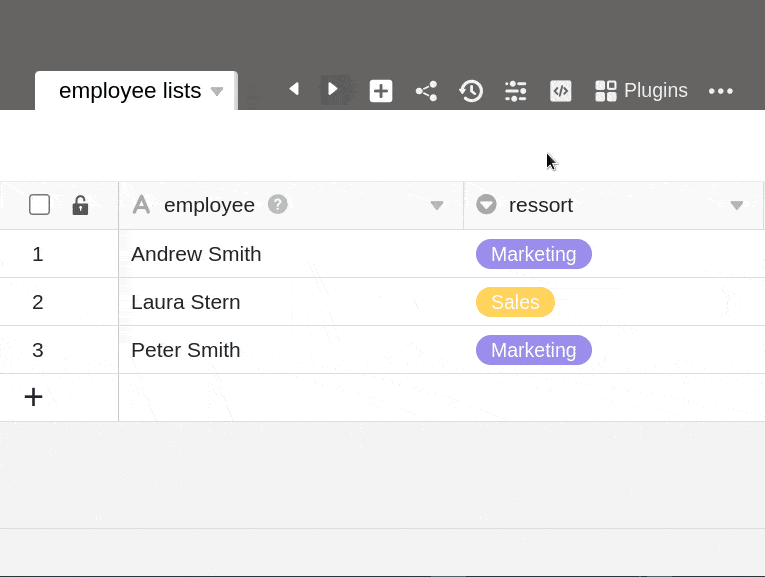
- Click on the three dots in the Base header.
- Go to Settings.
- Select the color settings.
- Under the Custom Colors tab, click Edit.
- Click on the color you want to edit.
- Select a new background and font color.
- Confirm the changes by clicking Submit and then click Submit again to save the changes.
Delete colors
You can delete colors added to a base at any time using the same method.
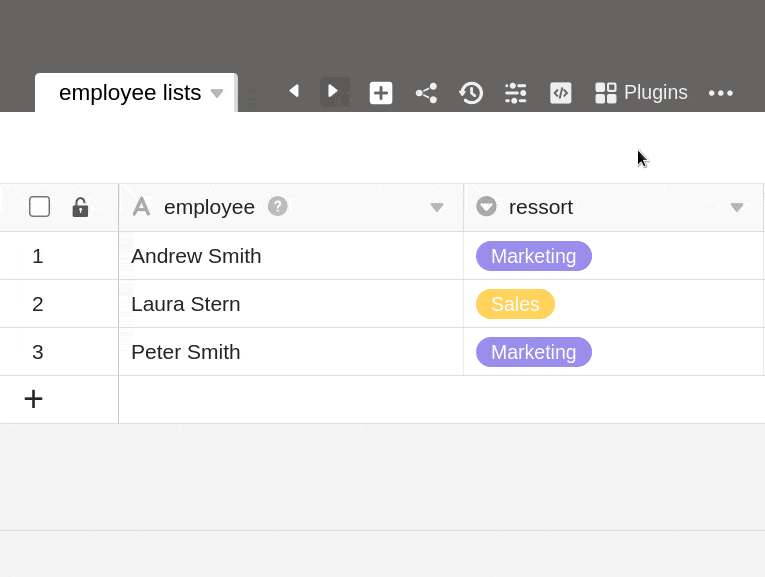
- Click on the three dots in the Base header.
- Go to Settings.
- Select the color settings.
- Under the Custom Colors tab, click Edit.
- Click the x icon on the color you want to delete.
- Confirm the deletion with Submit.
