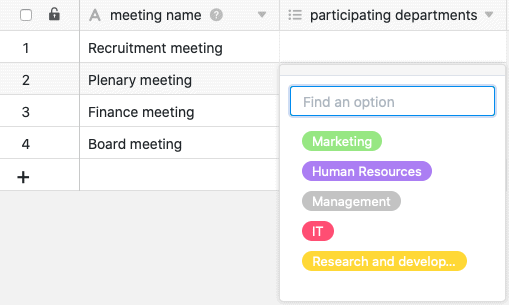A multi-select column is ideal if you want to assign your rows in a column several options from a list of options to be defined. The options are given colorful labels that you can use to label your records and make tables clear, for example, by filtering for specific options.
Create a multiple selection column
Creating a multi-selection column is easy as pie and done with just a few clicks. For detailed information, see Add a column.
- Click the [+] icon to the right of the last column of any table.
- Give the new column a name.
- Select Multiple Selection as the column type.
- Confirm with Submit.
Add options
Adding options to a multi-selection column works in the same way as for a single-selection column. You can add new options in several ways. Learn all about it in the separate article Adding options to a single-selection column.
Currently, 24 colors are available to visually highlight the respective options.
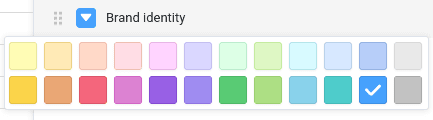
With an Enterprise subscription, you also have the ability to create custom colors for your multiple selection options.
Set default value
When creating a multiple selection column, unlike the single selection column, you do not have the option to set a default value.
Multiple selection or link column?
If you wish to be able to store additional information for each selection option, you should consider converting the multiple selection column into a link column. Then you can create a complete record for each option in a separate table.
Changing the order of multiple selection options
The order of the multiple selection options can be adjusted in the same way as for a single selection column. You can find detailed instructions here.
Export and import multiple selection options
You can export and import the options of a multi-selection column in the same way as for a single-selection column. For more information, see this article.